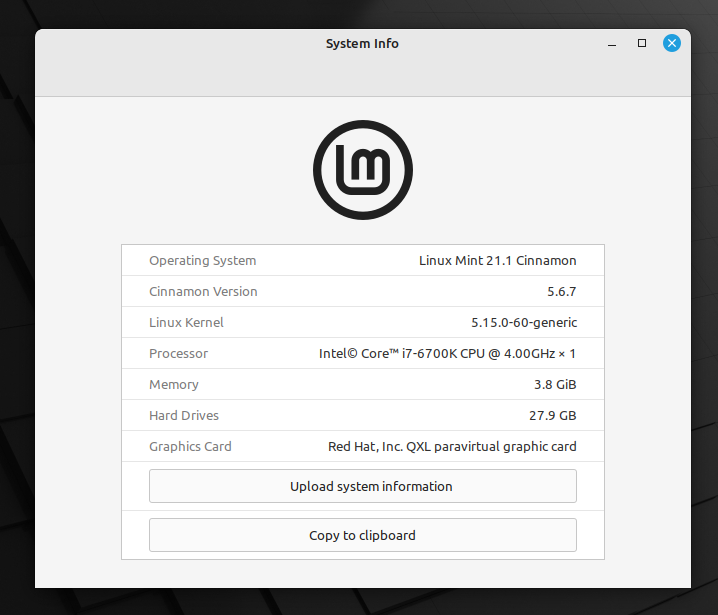Snap is available for the latest release of Linux Mint, 21.1 (Vera), and for older releases from Linux Mint 18.2 (Sonya) onwards.
You can find out which version of Linux Mint you’re running by opening System info from the Preferences menu.
From Linux Mint 20 onwards, a file called nosnap.pref needs to be either moved or removed from /etc/apt/preferences.d/ before Snap can be installed.
This can be accomplished from the command line, and the following command (for example) moves nosnap.pref to a renamed nosnap.backup file in your Documents directory:
sudo mv /etc/apt/preferences.d/nosnap.pref ~/Documents/nosnap.backup
With the file removed from its original location, the package database needs to be updated next:
sudo apt update
To now install snap from the Software Manager application, search for snapd and click Install.
Alternatively, snapd can be installed from the command line:
sudo apt install snapd
To complete the installation, either restart your machine, or log out and in again.
To test your system, install the hello-world snap and make sure it runs correctly:
$ snap install hello-world
hello-world 6.4 from Canonical✓ installed
$ hello-world
Hello World!
Snap is now installed and ready to go! If you’re using a desktop, a great next step is to install the Snap Store app.
Last updated 1 year, 3 months ago.