
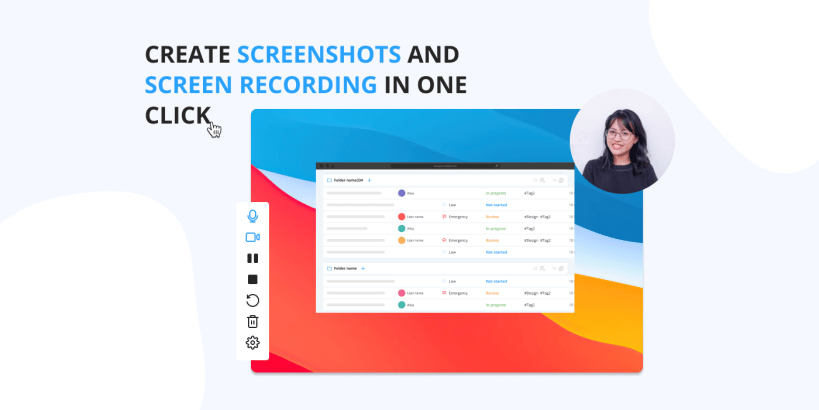
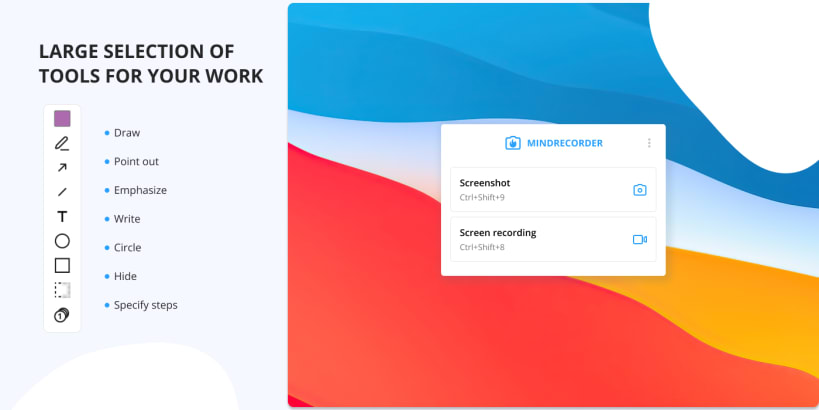
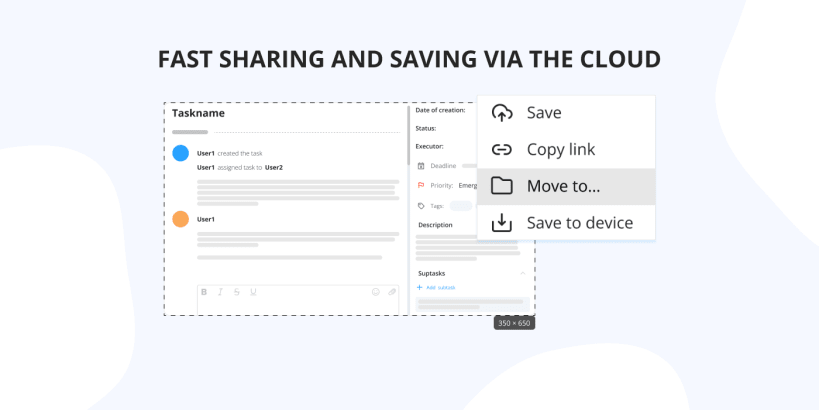
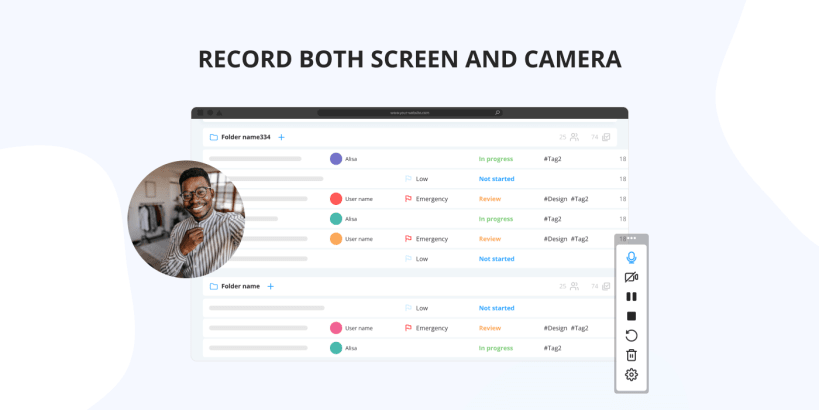
With Mindrecorder you can record everything that happens on the monitor screen in a few clicks and save it as an image or video.
Easy of use allows you to quickly record video. To do this, select any of the configurations:
The recorded video format is .mp4.
Important!!! Before video recording, switch to Xorg mode. Otherwise you won't be able to do this. How to switch to this mode can be found here: https://beebom.com/how-switch-between-wayland-xorg-ubuntu/.
Capture a full screen or its fragments and edit the received images using the convenient toolbar:
There is an ability to save and share your media with others using cloud sharing or save the ones locally:
Customize hotkeys in the settings menu for more easy to use.
You are about to open
Do you wish to proceed?
Thank you for your report. Information you provided will help us investigate further.
There was an error while sending your report. Please try again later.
Snaps are applications packaged with all their dependencies to run on all popular Linux distributions from a single build. They update automatically and roll back gracefully.
Snaps are discoverable and installable from the Snap Store, an app store with an audience of millions.

On Debian 9 (Stretch) and newer, snap can be installed directly from the command line:
sudo apt update
sudo apt install snapd
After this, install the snapd snap in order to get the latest snapd:
sudo snap install snapd
To install mindrecorder, simply use the following command:
sudo snap install mindrecorder --beta
Browse and find snaps from the convenience of your desktop using the snap store snap.

Interested to find out more about snaps? Want to publish your own application? Visit snapcraft.io now.