
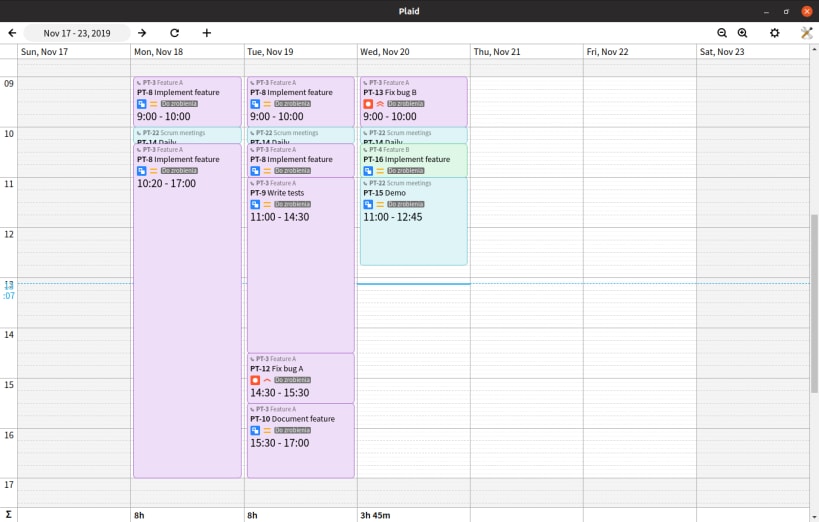
Plaid lets you get a better overview of your Jira worklog. Add, edit and remove your worklog entries, which are neatly laid out on a calendar. Works both with Jira Server and Jira Cloud.
Features
Displaying your worklog
In the upper left corner select the week which you want to display and see your worklog laid out on a vertical timeline. In settings, you may choose to hide weekends if you want more horizontal space, or enable dark mode if you want the grid to be black, and your worklog to be dark. Use zoom buttons in the upper right corner, or Ctrl mouse wheel, to change vertical zoom level.
Note: If prior to using Plaid you did not carefully specify starting time when adding worklog entries, then your existing worklog entries will be scattered across the calendar.
Editing entries
Hover you mouse over a worklog entry panel to reveal action buttons. Click the pencil button to enter worklog entry editor. In the form inside the editor panel you may change the entry date and comment. Zoom in if the entry is too short for the form to be legible.
Hold and drag the back of the editor panel to move the entry. Move horizontally to change the date and vertically to change starting and ending time. Hold and drag the upper or lower handle to change starting and ending time independently. You can hold modifier keys to change dragging precision:
Click "Save" to submit changes to Jira.
Adding entries
Click the + button in the top bar to invoke worklog entry editor in adding mode. Choose the issue, to which you want to log your work, by clicking on the first field in the editor form. Plaid will suggest issues, with which you interacted, which had recently changed status (or which were newly created). You can also search issues by text in the issue, or issue key. Above that you can mark issues as favorite, that way they will appear on top of the suggestions list.
Plaid also hints you to fill gaps:
Hold your mouse over a gap to reveal a + button. Click it to invoke worklog entry editor in adding mode filling the gap.
Click "Add" to submit the new entry to Jira.
Deleting entries
Hover you mouse over a worklog entry panel to reveal action buttons. Click the trash button and then click "Yes" to delete the entry.
New in 1.0
You are about to open
Do you wish to proceed?
Thank you for your report. Information you provided will help us investigate further.
There was an error while sending your report. Please try again later.
Snaps are applications packaged with all their dependencies to run on all popular Linux distributions from a single build. They update automatically and roll back gracefully.
Snaps are discoverable and installable from the Snap Store, an app store with an audience of millions.

Snap is available for CentOS 7.6+, and Red Hat Enterprise Linux 7.6+, from the Extra Packages for Enterprise Linux (EPEL) repository. The EPEL repository can be added to your system with the following command:
sudo yum install epel-release
Snap can now be installed as follows:
sudo yum install snapd
Once installed, the systemd unit that manages the main snap communication socket needs to be enabled:
sudo systemctl enable --now snapd.socket
To enable classic snap support, enter the following to create a symbolic link between /var/lib/snapd/snap and /snap:
sudo ln -s /var/lib/snapd/snap /snap
Either log out and back in again, or restart your system, to ensure snap’s paths are updated correctly.
To install Plaid, simply use the following command:
sudo snap install plaid
Browse and find snaps from the convenience of your desktop using the snap store snap.

Interested to find out more about snaps? Want to publish your own application? Visit snapcraft.io now.