
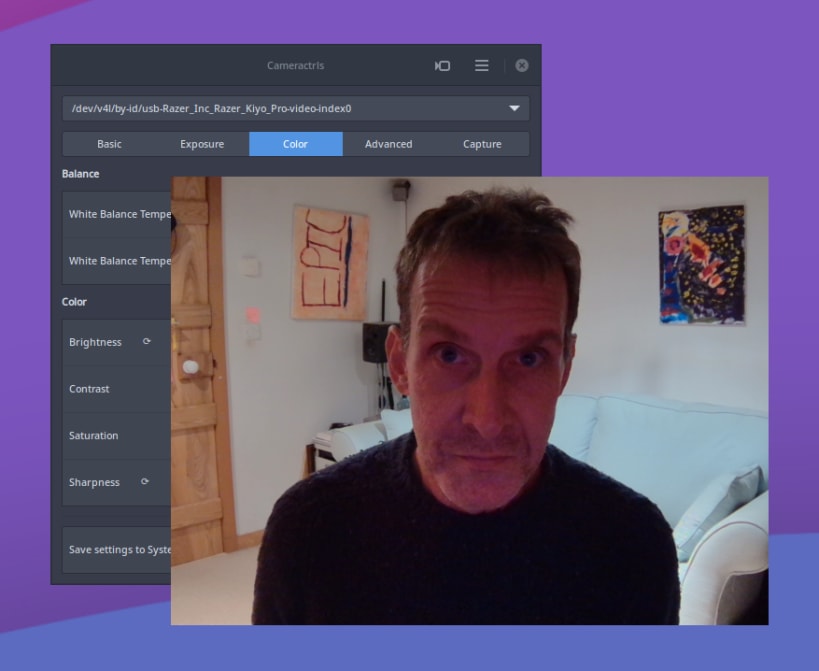
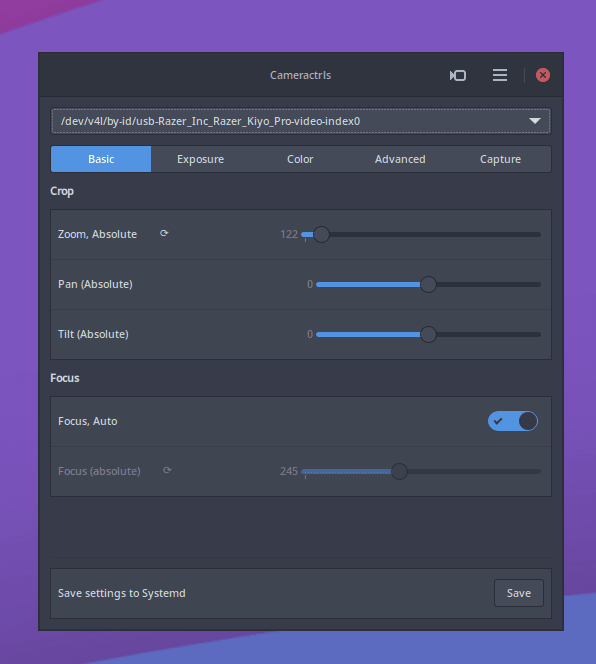
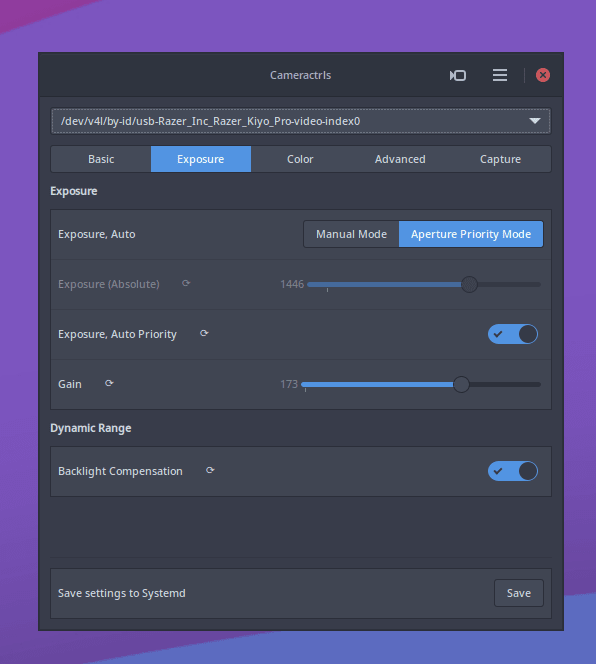
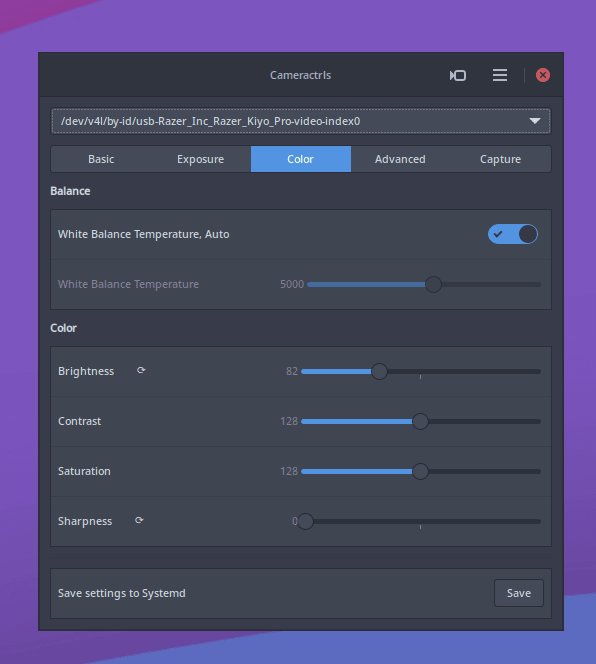
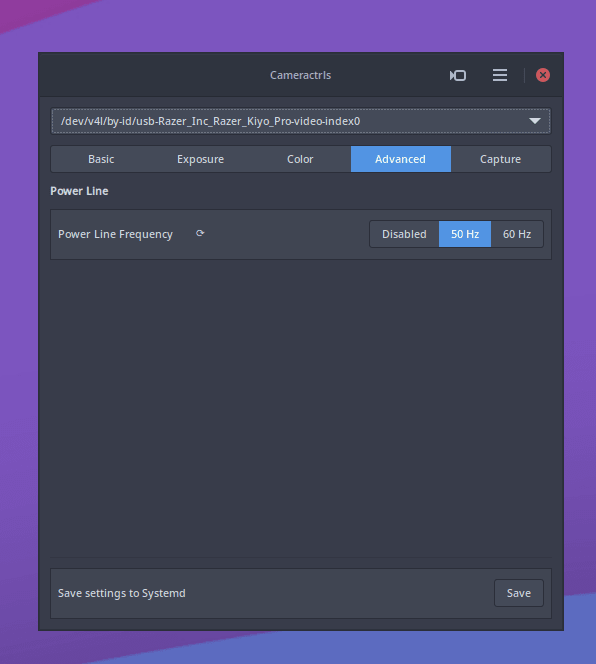
Unofficial snap for the cameractrls advanced Linux camera configuration command line and GUI tools.
To permit access to your webcam, the camera interface needs to be first connected:
snap connect cameractrls:camera
To permit access to out-of-spec camera options, such as HDR mode on the Kiyo Pro, connect the raw-usb interface:
snap connect cameractrls:raw-usb
From the desktop, launching cameractrls will launch the GTK GUI version.
The cameractrls.cameractrlsgtk command is the GTK GUI while cameractrls is the command line client:
$ cameractrls
usage: cameractrls [--help] [-d DEVICE] [--list] [-c CONTROLS]
optional arguments:
-h, --help show this help message and exit
-d DEVICE use DEVICE, default /dev/video0
-l, --list list the controls and values
-L, --list-devices list capture devices
-c CONTROLS set CONTROLS (eg.: hdr=on,fov=wide)
example:
cameractrls -c brightness=128,kiyo_pro_hdr=on,kiyo_pro_fov=wide
cameractrls can set the V4L2 controls and it is extendable with the non standard controls. Currently it has a Logitech extension (Led mode, led frequency, BRIO FoV), Kiyo Pro extension (HDR, HDR mode, FoV, AF mode, Save), Systemd extension (Save and restore controls with Systemd path+service).
Upstream project: https://github.com/soyersoyer/cameractrls
You are about to open
Do you wish to proceed?
Thank you for your report. Information you provided will help us investigate further.
There was an error while sending your report. Please try again later.
Snaps are applications packaged with all their dependencies to run on all popular Linux distributions from a single build. They update automatically and roll back gracefully.
Snaps are discoverable and installable from the Snap Store, an app store with an audience of millions.

On Arch Linux, snap can be installed from the Arch User Repository (AUR). The manual build process is the Arch-supported install method for AUR packages, and you’ll need the prerequisites installed before you can install any AUR package. You can then install snap with the following:
git clone https://aur.archlinux.org/snapd.git
cd snapd
makepkg -si
Once installed, the systemd unit that manages the main snap communication socket needs to be enabled:
sudo systemctl enable --now snapd.socket
If AppArmor is enabled in your system, enable the service which loads AppArmor profiles for snaps:
sudo systemctl enable --now snapd.apparmor.service
To enable classic snap support, enter the following to create a symbolic link between /var/lib/snapd/snap and /snap:
sudo ln -s /var/lib/snapd/snap /snap
Either log out and back in again, or restart your system, to ensure snap’s paths are updated correctly.
To install cameractrls, simply use the following command:
sudo snap install cameractrls
Browse and find snaps from the convenience of your desktop using the snap store snap.

Interested to find out more about snaps? Want to publish your own application? Visit snapcraft.io now.