



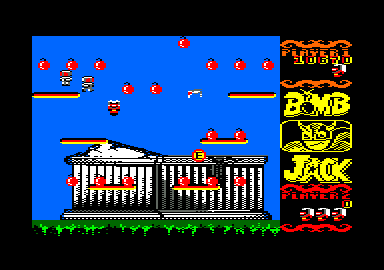

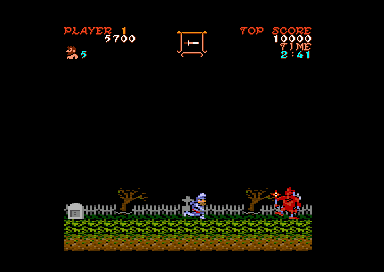
Caprice32 AMSTRAD CPC 464/664/6128 emulator.
Configuration : F1 key or cap32.cfg file to configure. To launch Caprice32 emulator : from terminal as user type caprice32.launcher from application menu choose Games CPC commands : cat to list disc content. run "FILE : to start program named FILE.BAS.
Usefull shortcuts: F1 - Show GUI (and pause the emulator) F2 - Toggle fullscreen / windowed mode F3 - Take screenshot F4 - Press tape reader play key F5 - Reset the emulator F6 - Multiface II stop (advanced users only) F7 - Toggle joystick emulation F8 - Toggle FPS display F9 - Toggle speed limitation F10 - Exit the emulator F12 - Toggle debug mode Shift+F1 - Show virtual keyboard Shift+F3 - Take a machine snapshot
Default configuration : CPC6128 rom/azerty keybord/digital joystick. French configuration : from Options/Input (F1) apply the following settings into CPC language tab : French CPC and PC heyboard layout : keymap_fr_linux.map
CPC programs and games directory storage (disk,tape,cart,snap) : $HOME/snap/caprice32 Caprice32 source code is available at https://github.com/ColinPitrat/caprice32
Exemples how to launch Caprice32 : snap run caprice32.launcher snap run caprice32.launcher "pathGameA.dsk" snap run caprice32.launcher "pathGameA.dsk" "pathGameA.dsk" Notice : use double quote if pathfile contains spaces.
To use joystick into strict confinement mode run command : snap connect caprice32:joystick
To calibrate joystick/pad run command : sudo jstest-gtk
To display your snaps in desktop launcher run command : sudo ln -s /var/lib/snapd/desktop/applications /usr/share/applications/snapd
You are about to open
Do you wish to proceed?
Thank you for your report. Information you provided will help us investigate further.
There was an error while sending your report. Please try again later.
Snaps are applications packaged with all their dependencies to run on all popular Linux distributions from a single build. They update automatically and roll back gracefully.
Snaps are discoverable and installable from the Snap Store, an app store with an audience of millions.

Snap can be installed from the command line on openSUSE Leap 15.x and Tumbleweed.
You need first add the snappy repository from the terminal. Choose the appropriate command depending on your installed openSUSE flavor.
Tumbleweed:
sudo zypper addrepo --refresh https://download.opensuse.org/repositories/system:/snappy/openSUSE_Tumbleweed snappy
Leap 15.x:
sudo zypper addrepo --refresh https://download.opensuse.org/repositories/system:/snappy/openSUSE_Leap_15.6 snappy
If needed, Swap out openSUSE_Leap_15. for, openSUSE_Leap_16.0 if you’re using a different version of openSUSE.
With the repository added, import its GPG key:
sudo zypper --gpg-auto-import-keys refresh
Finally, upgrade the package cache to include the new snappy repository:
sudo zypper dup --from snappy
Snap can now be installed with the following:
sudo zypper install snapd
You then need to either reboot, logout/login or source /etc/profile to have /snap/bin added to PATH.
Additionally, enable and start both the snapd and the snapd.apparmor services with the following commands:
sudo systemctl enable --now snapd
sudo systemctl enable --now snapd.apparmor
To install Caprice32 Amstrad CPC emulator, simply use the following command:
sudo snap install caprice32
Browse and find snaps from the convenience of your desktop using the snap store snap.

Interested to find out more about snaps? Want to publish your own application? Visit snapcraft.io now.