

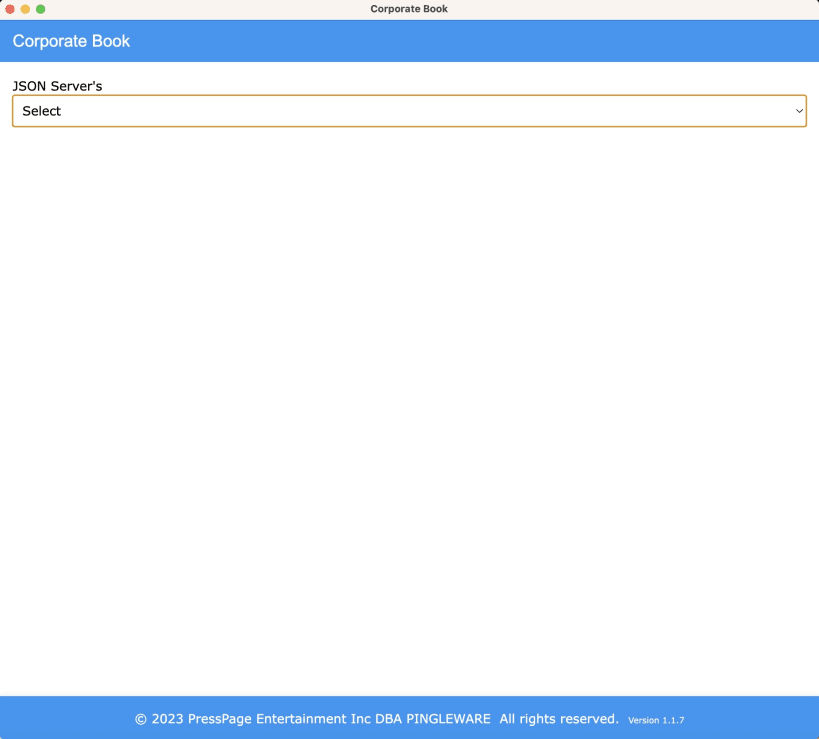
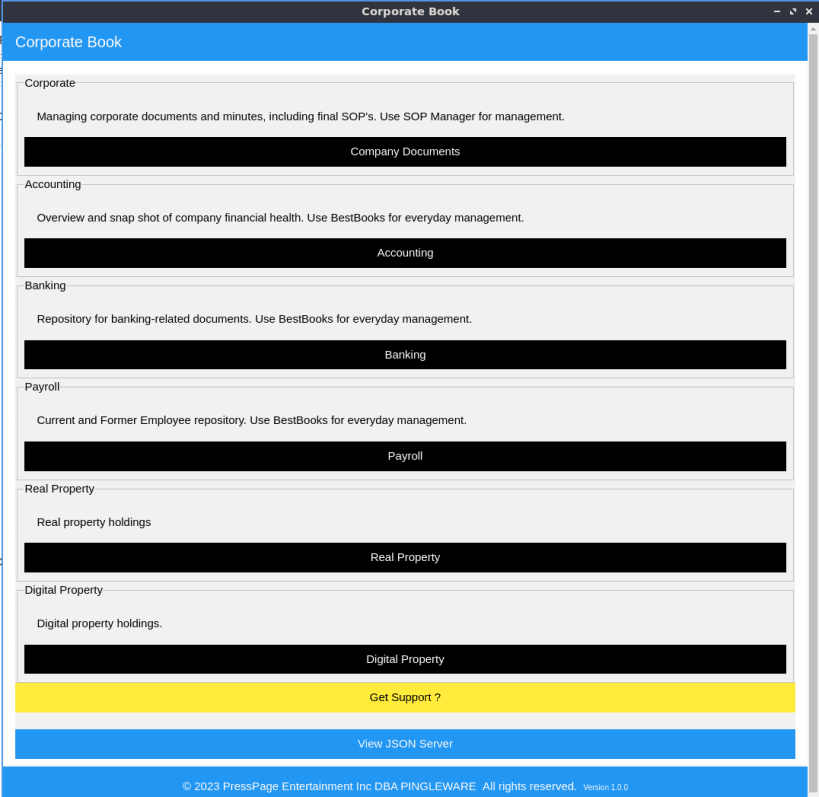
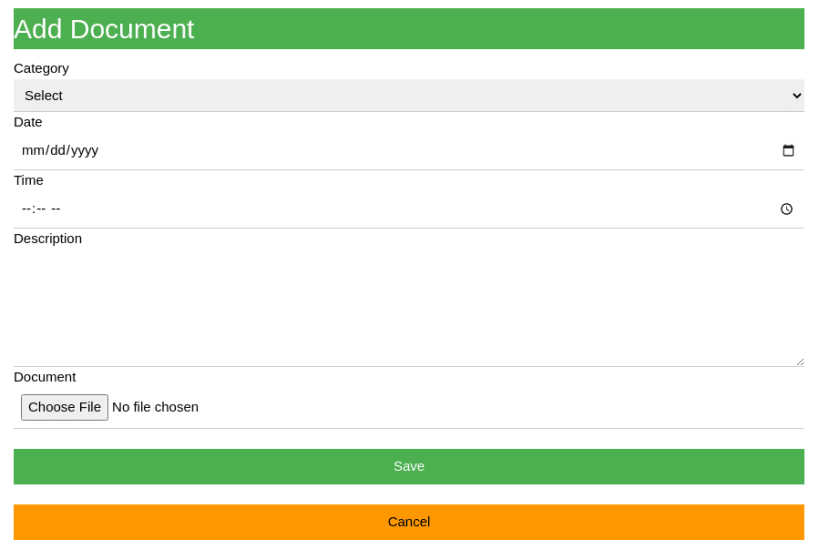

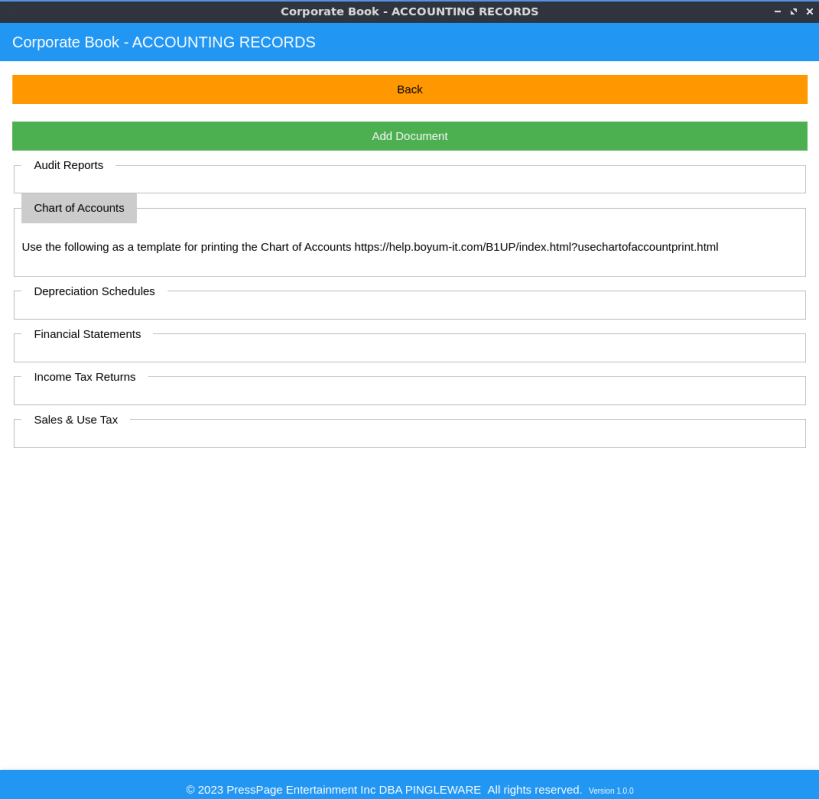
THE ATTORNEY IN THE ABOVE VIDEO DOES NOT ENDORSE THIS PRODUCT. THE VIDEO LINK IS PROVIDED TO EXPLAIN A CORPORATE BOOK.
A corporation is a legal, independent entity and during the lifecycle, creates and accumulates lots of documents that must be kept for many reasons. This free application provides a means for keeping your corporate book in digital form using a JSON data store (https://www.npmjs.com/package/json-server) that is save in the user's home directory.
The actual corporate document is saved as BASE64 in the JSON file. A settings.json in the .corporatebook system directory can be modified to specify additional corporate-book-server urls.
# Command Line Arguments --host=[name or IP] =port=[port number] -server=true|false -noserver=true}false
when -server is true, turns on server-only mode and no electron UI is loaded. The server host and port are taken from the host and port command line parameters
when -noserver is true, the JSON server is not started and allows this instance to connect to a remote JSON server specified by the host and port command line parameters
Using an older PC with linux server (no desktop) to host the Corporate Book Server while connecting remotely using Corporate Book -noserver option.
# Data Backup to Private GIT Repository To ensure records are keep safe from system failure, a backup should be part of your company disaster and recovery plan. Since the acquisition of GITHUB.COM by Microsoft, GITHUB.COM now offers Free private repositories, whereas previously they were a paid add-on feature.
## Prerequisities SSH must be setup for your local machine, see https://docs.github.com/en/authentication/connecting-to-github-with-ssh
## Create a Private Repository on GITHUB.COM To create a private repository, select the Private radio button instead of the default Public,
## Clone your Private Repository Change to the user directory and then change into the hidden directory .corporatebook, if you have previously used the Corporate Book application.
If not previously used the Corporate Book application,
cd ~/home
git clone git@github.com:`<username>`/`<repository name>`.git .corporatebook
If previously used the Corporate Book application,
cd ~/Home/.corporatebook
git clone git@github.com:`<username>`/`<repository name>`
cd`<repository name>`
mv .git ..
cd ..
rm -frd`<repository name>`
## Create the Backup Script Create the following backup script
now=$(date '+%Y-%m-%d %H:%M:%S')
if [[ `git status --porcelain` ]]; then
# Changes
git add . && git commit -m "$now" && git push
else
# No changes
echo "No changes for $now"
fi
Change status to executable,
sudo chmod +x checknpush.sh
You are about to open
Do you wish to proceed?
Thank you for your report. Information you provided will help us investigate further.
There was an error while sending your report. Please try again later.
Snaps are applications packaged with all their dependencies to run on all popular Linux distributions from a single build. They update automatically and roll back gracefully.
Snaps are discoverable and installable from the Snap Store, an app store with an audience of millions.

Snap can be installed from the command line on openSUSE Leap 15.x and Tumbleweed.
You need first add the snappy repository from the terminal. Choose the appropriate command depending on your installed openSUSE flavor.
Tumbleweed:
sudo zypper addrepo --refresh https://download.opensuse.org/repositories/system:/snappy/openSUSE_Tumbleweed snappy
Leap 15.x:
sudo zypper addrepo --refresh https://download.opensuse.org/repositories/system:/snappy/openSUSE_Leap_15.6 snappy
If needed, Swap out openSUSE_Leap_15. for, openSUSE_Leap_16.0 if you’re using a different version of openSUSE.
With the repository added, import its GPG key:
sudo zypper --gpg-auto-import-keys refresh
Finally, upgrade the package cache to include the new snappy repository:
sudo zypper dup --from snappy
Snap can now be installed with the following:
sudo zypper install snapd
You then need to either reboot, logout/login or source /etc/profile to have /snap/bin added to PATH.
Additionally, enable and start both the snapd and the snapd.apparmor services with the following commands:
sudo systemctl enable --now snapd
sudo systemctl enable --now snapd.apparmor
To install Corporate Book, simply use the following command:
sudo snap install corporate-book
Browse and find snaps from the convenience of your desktop using the snap store snap.

Interested to find out more about snaps? Want to publish your own application? Visit snapcraft.io now.