
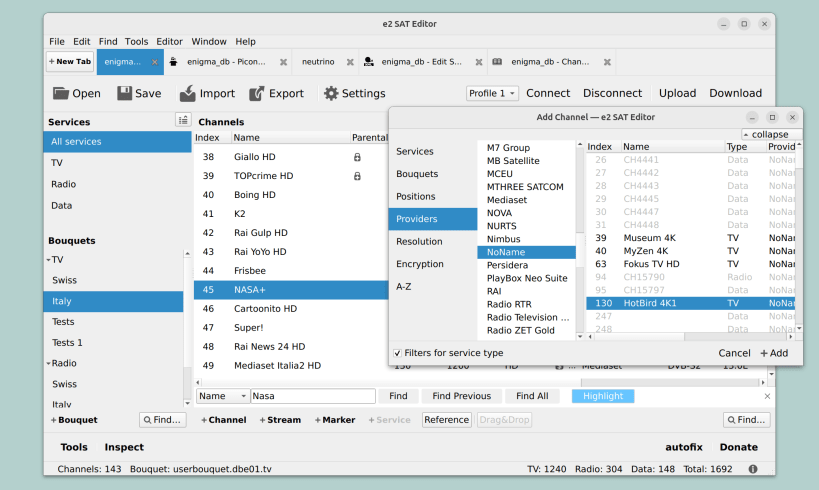
e2 SAT Editor is a satellite channel lists editor with drag-and-drop and tab navigation. It easily help you to order channel lists of your dreambox decoder.
You can upload/download channel lists from your dreambox-like decoder, Enigma2 lists, Neutrino lists, manage channel sorting in bouquets, magically merge your channel lists, has global Cut/Copy/Paste support to allow you to handle channel lists even with spreadsheets, you can export and import channels in CSV files, and also print your channel lists.
Natively supports FTP, Telnet and decoder interface (Webif).
You can edit lists of services and transponders: DVB satellite, terrestrial, cable and ATSC. Searching your channels is just easy with the Search feature and field sorting. With Channel Book you can view channels by categories, by providers (packages), by positions (useful with multiple feeds), by resolutions (HD, UHD, etc.), and alphabetically A-Z. With Picons editor you can edit picons, channel logos.
New in version 1.8.1
You are about to open
Do you wish to proceed?
Thank you for your report. Information you provided will help us investigate further.
There was an error while sending your report. Please try again later.
Snaps are applications packaged with all their dependencies to run on all popular Linux distributions from a single build. They update automatically and roll back gracefully.
Snaps are discoverable and installable from the Snap Store, an app store with an audience of millions.

Snap can be installed from the command line on openSUSE Leap 15.x and Tumbleweed.
You need first add the snappy repository from the terminal. Choose the appropriate command depending on your installed openSUSE flavor.
Tumbleweed:
sudo zypper addrepo --refresh https://download.opensuse.org/repositories/system:/snappy/openSUSE_Tumbleweed snappy
Leap 15.x:
sudo zypper addrepo --refresh https://download.opensuse.org/repositories/system:/snappy/openSUSE_Leap_15.6 snappy
If needed, Swap out openSUSE_Leap_15. for, openSUSE_Leap_16.0 if you’re using a different version of openSUSE.
With the repository added, import its GPG key:
sudo zypper --gpg-auto-import-keys refresh
Finally, upgrade the package cache to include the new snappy repository:
sudo zypper dup --from snappy
Snap can now be installed with the following:
sudo zypper install snapd
You then need to either reboot, logout/login or source /etc/profile to have /snap/bin added to PATH.
Additionally, enable and start both the snapd and the snapd.apparmor services with the following commands:
sudo systemctl enable --now snapd
sudo systemctl enable --now snapd.apparmor
To install e2 SAT Editor, simply use the following command:
sudo snap install e2-sat-editor
Browse and find snaps from the convenience of your desktop using the snap store snap.

Interested to find out more about snaps? Want to publish your own application? Visit snapcraft.io now.