

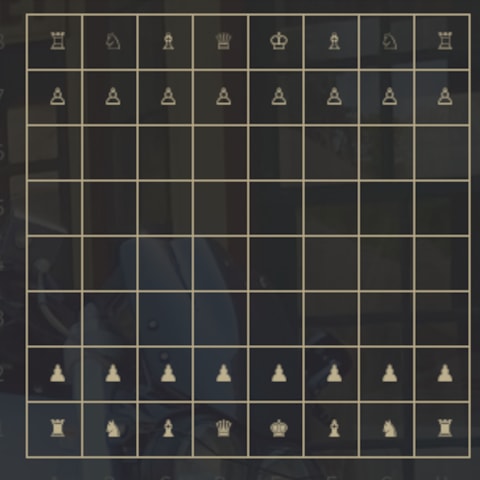
Chess board in your terminal.
You'll need to connect the interfaces:
sudo snap connect gambit:ssh-keys
sudo snap connect gambit:ssh-public-keys
Usage:
gambit
gambit [command]
Available Commands:
completion Generate the autocompletion script for the specified shell
help Help about any command
serve Start a Gambit server
Flags:
-h, --help help for gambit
-v, --version version for gambit
Use gambit [command] --help for more information about a command.
Networked Play
You can play chess with gambit over ssh.
ssh user@host -p <port> -t <room> [<password>]
You can host your own gambit SSH server with:
gambit serve
Or, use the hosted gambit server at chess.fyi:
ssh user@chess.fyi -p 2200 -t foobar password
Move
There are two ways to move in gambit:
Type out the square the piece you want to move is on, then type out the square to which you want to move the piece.
With the mouse, click on the target piece and target square.
You are about to open
Do you wish to proceed?
Thank you for your report. Information you provided will help us investigate further.
There was an error while sending your report. Please try again later.
Snaps are applications packaged with all their dependencies to run on all popular Linux distributions from a single build. They update automatically and roll back gracefully.
Snaps are discoverable and installable from the Snap Store, an app store with an audience of millions.

Snap can be installed from the command line on openSUSE Leap 15.x and Tumbleweed.
You need first add the snappy repository from the terminal. Choose the appropriate command depending on your installed openSUSE flavor.
Tumbleweed:
sudo zypper addrepo --refresh https://download.opensuse.org/repositories/system:/snappy/openSUSE_Tumbleweed snappy
Leap 15.x:
sudo zypper addrepo --refresh https://download.opensuse.org/repositories/system:/snappy/openSUSE_Leap_15.6 snappy
If needed, Swap out openSUSE_Leap_15. for, openSUSE_Leap_16.0 if you’re using a different version of openSUSE.
With the repository added, import its GPG key:
sudo zypper --gpg-auto-import-keys refresh
Finally, upgrade the package cache to include the new snappy repository:
sudo zypper dup --from snappy
Snap can now be installed with the following:
sudo zypper install snapd
You then need to either reboot, logout/login or source /etc/profile to have /snap/bin added to PATH.
Additionally, enable and start both the snapd and the snapd.apparmor services with the following commands:
sudo systemctl enable --now snapd
sudo systemctl enable --now snapd.apparmor
To install gambit, simply use the following command:
sudo snap install gambit
Browse and find snaps from the convenience of your desktop using the snap store snap.

Interested to find out more about snaps? Want to publish your own application? Visit snapcraft.io now.