

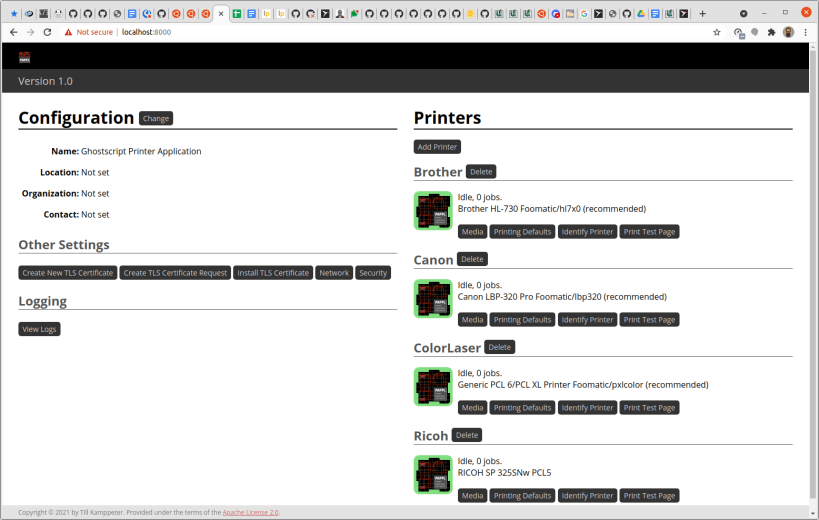
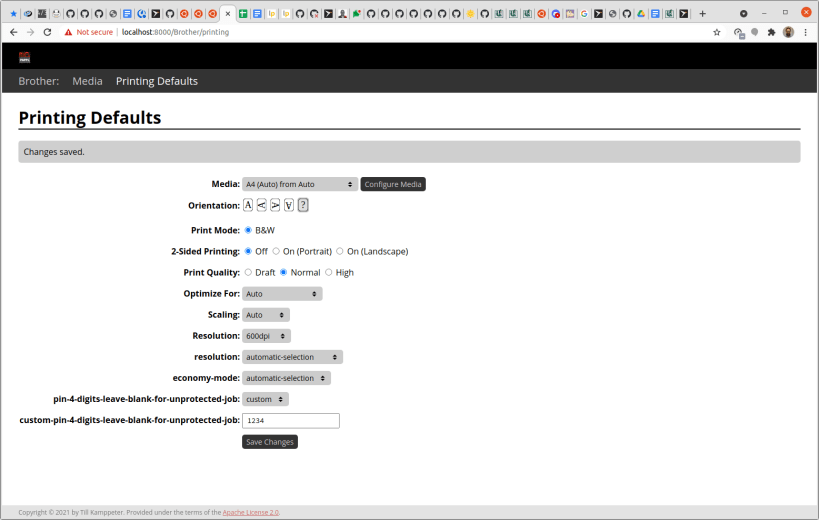
Printer driver package for Printers supported by Ghostscript drivers
Usage/Setup: Install this Snap, go to http://localhost:8000/ (or to http://localhost:8001/, ... if you have more than one Printer Application installed), click "Add Printer". Detailed instructions: https://github.com/OpenPrinting/ghostscript-printer-app#installing-and-building
Full list of included drivers: https://github.com/OpenPrinting/ghostscript-printer-app#contained-printer-drivers-in-the-snap
If you want to use an (older) printer which is not a modern driverless IPP printer then this might be the right Printer Application for you.
It supports ~5000 different printer models, mainly with drivers from the well-known Ghostscript (http://www.ghostscript.com/) but also several others (SpliX, foo2zjs, brlaser, c2esp, oki, fxlinuxprint, pnm2ppa, ptouch, dymo, ...). The printer model support is based on OpenPrinting's printer support database (http://www.openprinting.org/printers/). Especially many standard laser (PCL 6/XL, PCL 5c/e, PCL4) and dot matrix (ESC/P, OKI, IBM, ...) but also many printers with proprietary print data formats are supported. There are not only model-specific entries to choose from, but also generic entries for the common formats for the case your printer is not explicitly listed.
Practically all non-driverless printers for which there are free software printer drivers available and which are not covered by the other Printer Applications (https://snapcraft.io/search?q=OpenPrinting) are supported by this Printer Application.
These drivers already ship for many years with most common Linux distributions (Ubuntu, Debian, Fedora, SUSE, ...) and have made many user's printers work and these printers will continue to work in environments where only Printer Applications (and no classic printer driver packages) are supported.
Note that most drivers are not further developed any more as partially they are for ancient printers, or for common printer languages, like PCL, which do not change any more. Updates are mainly bug fixes or new printer additions, especially Ricoh (brands Gestetner, InfoPrint, Infotec, Lanier, NRG, Ricoh, Savin) is regularly adding new PCL 5e, PCL-XL, and PDF printers.
This Printer Application emulates a driverless IPP network printer (IPP Everywhere) for each physical printer set up with it, so your computer's printing environment discovers it automatically and makes your printer(s) available for printing. Like on a physical network printer there is a web interface for administration, here especially also for adding and configuring printers. You find it with your browser under https://localhost:8000/. Note that currently printers have to get added via the web interface to use them. In the future, there will be utilities to easily find non-driverless printers and find the correct Printer Application for them.
With modern printers usually being driverless IPP printers, classic printer drivers, installed under CUPS by its web interface or a printer setup tool, are deprecated and replaced by Printer Applications (for the non-driverless legacy and specialty printers) which emulate driverless IPP printers as this one.
You are about to open
Do you wish to proceed?
Thank you for your report. Information you provided will help us investigate further.
There was an error while sending your report. Please try again later.
Snaps are applications packaged with all their dependencies to run on all popular Linux distributions from a single build. They update automatically and roll back gracefully.
Snaps are discoverable and installable from the Snap Store, an app store with an audience of millions.

Snapd can be installed from Manjaro’s Add/Remove Software application (Pamac), found in the launch menu. From the application, search for snapd, select the result, and click Apply.
Alternatively, snapd can be installed from the command line:
sudo pacman -S snapd
Once installed, the systemd unit that manages the main snap communication socket needs to be enabled:
sudo systemctl enable --now snapd.socket
To enable classic snap support, enter the following to create a symbolic link between /var/lib/snapd/snap and /snap:
sudo ln -s /var/lib/snapd/snap /snap
Either log out and back in again, or restart your system, to ensure snap’s paths are updated correctly.
To install ghostscript-printer-app, simply use the following command:
sudo snap install ghostscript-printer-app
Browse and find snaps from the convenience of your desktop using the snap store snap.

Interested to find out more about snaps? Want to publish your own application? Visit snapcraft.io now.