
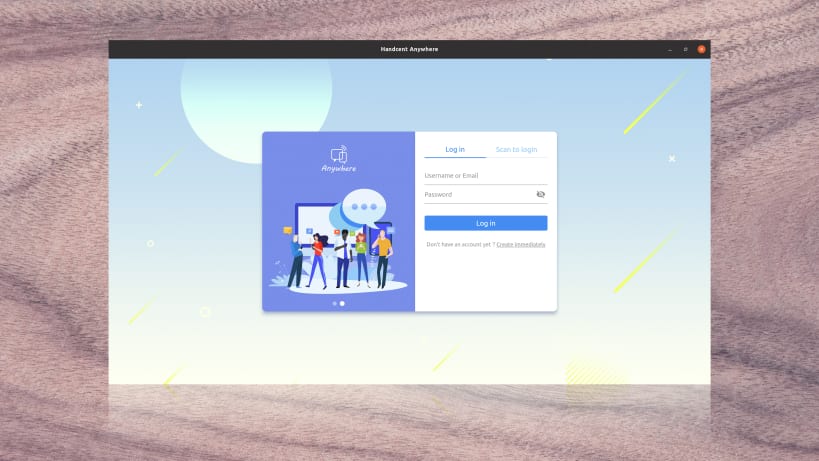
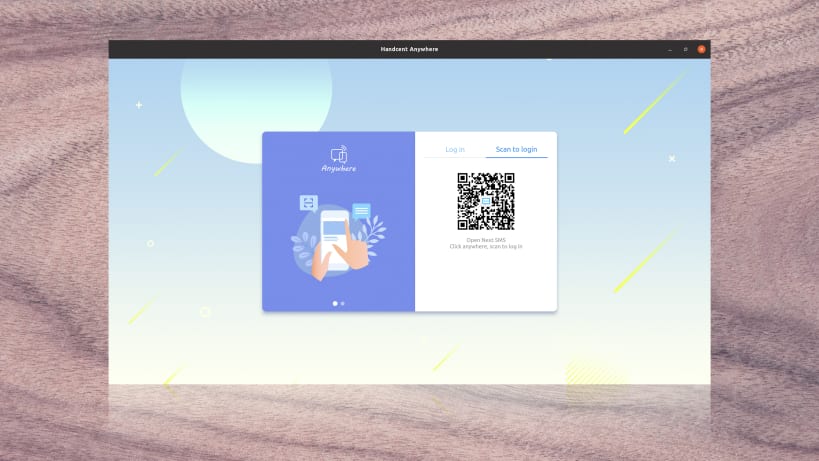
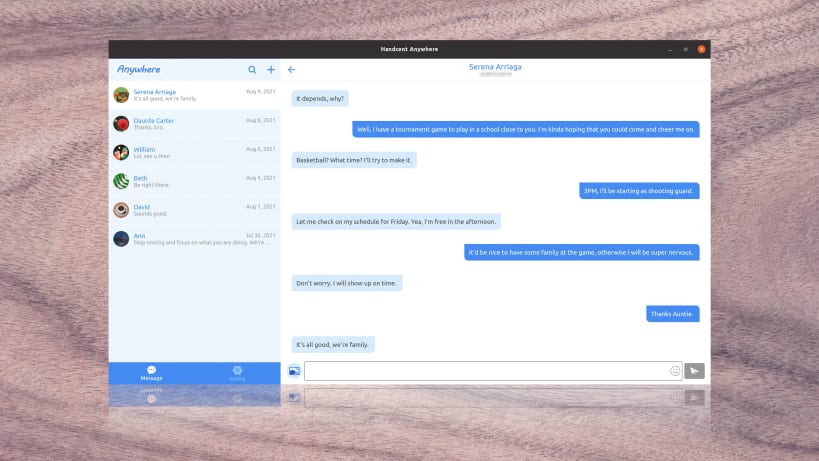
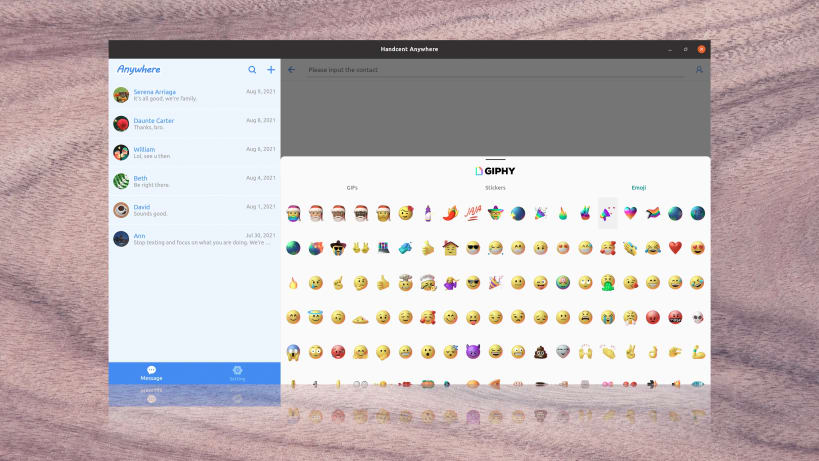

Version 1.2.5 >Show emoji icons at more linux platform >Improve group messaging
Handcent Anywhere Linux
Want to send a text but don’t have access to your cellphone, don’t worry. With Handcent Anywhere, you could now send/receive texts no matter what you are using. You could reply texts on your Linux PC while you are browsing the internet.
Handcent Anywhere is a service that allows you to text on computers and tablets. It's the perfect companion tool for Handcent Next SMS.(You will need to use it with the latest version of Handcent Next SMS)
Handcent Anywhere is now ready to rock, giving a much more stable,better experience. 2-way sync between your cellphone and computer/tablet with all the details, such as message status, message history.
One of the best companion tool on Linux, it's extremely useful whether it's home or office settings.
No need to constantly check your phone while using your computer, all texting can be done on your computer just as easy and quick.
Convenient
-Never be limited by the space, all devices can be used texting, you can enjoy the same seamless texting experience on cellphones, computers, and tablets.
Fast
-Utilize the bigger screen and keyboard for faster texting.
Easy
-All messages will be synced with your cellphone along with all the details such as message status.
Real-time
-Real-time synchronous between your cellphone and all you devices. The moment you receive/send a message, it will be synced on all your devices.
Comprehensive
-Ability to text with multiple numbers. Manage all your devices with just one account.
Secure
-All messages are safe and well protected.
How to use Handcent Anywhere:
On your cellphone: slide to the right to open the navigation drawer, tab Handcent Anywhere. In it, turn on Handcent Anywhere, give your cellphone a name.(you can use multiple cellphones, but only one device can be used at a time) This will be the ID when you try to connect on the web. (When you have more than one cellphones(numbers), each one should have a unique name)
On your Linux computer:
Download Handcent Anywhere in the snapstore in your linux system, Make sure the Handcent Anywhere is enabled in your cellphone, select the phone you want to use. Now you can start texting.
Handcent Anywhere is also available on web(https://aw.handcent.com available on any computer), iPad/iPhone and Android phone/Andriod pad.
For information, support, or to manage your account, please visit our website https://www.handcent.com
Or send an email to help@handcent.com
Like us at https://www.facebook.com/handcent
Follow us at https://twitter.com/handcent
You are about to open
Do you wish to proceed?
Thank you for your report. Information you provided will help us investigate further.
There was an error while sending your report. Please try again later.
Snaps are applications packaged with all their dependencies to run on all popular Linux distributions from a single build. They update automatically and roll back gracefully.
Snaps are discoverable and installable from the Snap Store, an app store with an audience of millions.

Snap can be installed from the command line on openSUSE Leap 15.x and Tumbleweed.
You need first add the snappy repository from the terminal. Choose the appropriate command depending on your installed openSUSE flavor.
Tumbleweed:
sudo zypper addrepo --refresh https://download.opensuse.org/repositories/system:/snappy/openSUSE_Tumbleweed snappy
Leap 15.x:
sudo zypper addrepo --refresh https://download.opensuse.org/repositories/system:/snappy/openSUSE_Leap_15.6 snappy
If needed, Swap out openSUSE_Leap_15. for, openSUSE_Leap_16.0 if you’re using a different version of openSUSE.
With the repository added, import its GPG key:
sudo zypper --gpg-auto-import-keys refresh
Finally, upgrade the package cache to include the new snappy repository:
sudo zypper dup --from snappy
Snap can now be installed with the following:
sudo zypper install snapd
You then need to either reboot, logout/login or source /etc/profile to have /snap/bin added to PATH.
Additionally, enable and start both the snapd and the snapd.apparmor services with the following commands:
sudo systemctl enable --now snapd
sudo systemctl enable --now snapd.apparmor
To install hc-anywhere, simply use the following command:
sudo snap install hc-anywhere
Browse and find snaps from the convenience of your desktop using the snap store snap.

Interested to find out more about snaps? Want to publish your own application? Visit snapcraft.io now.