

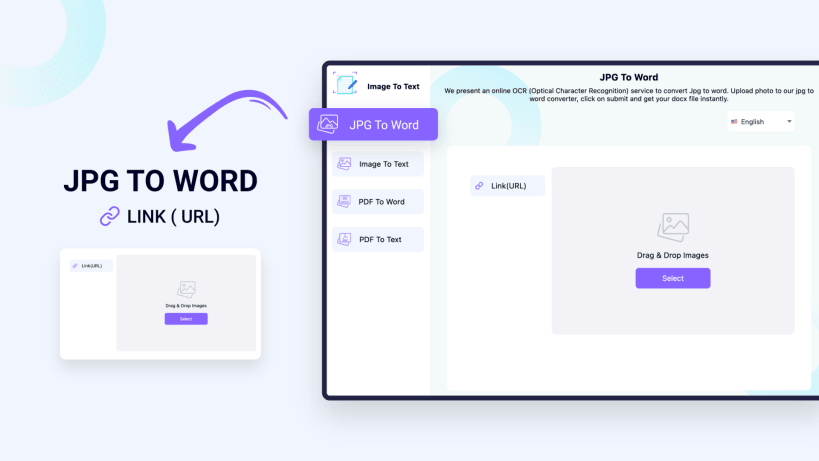
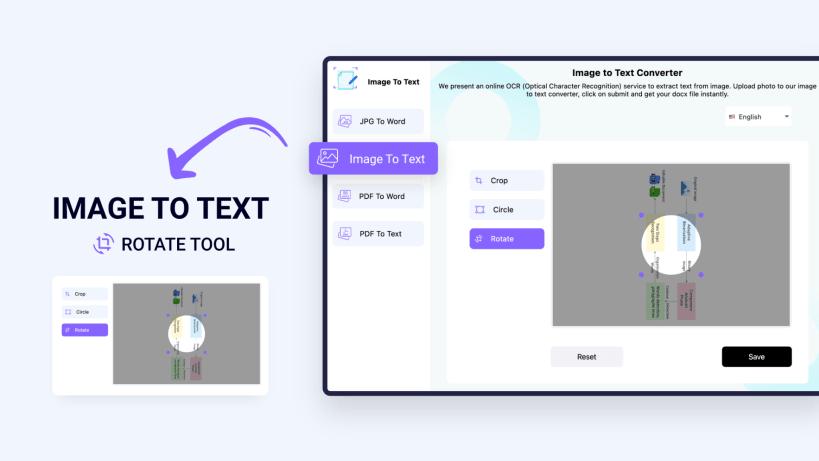
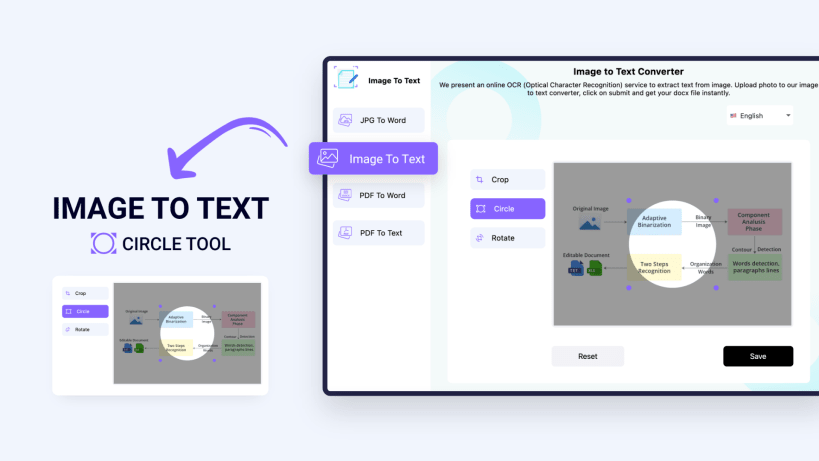
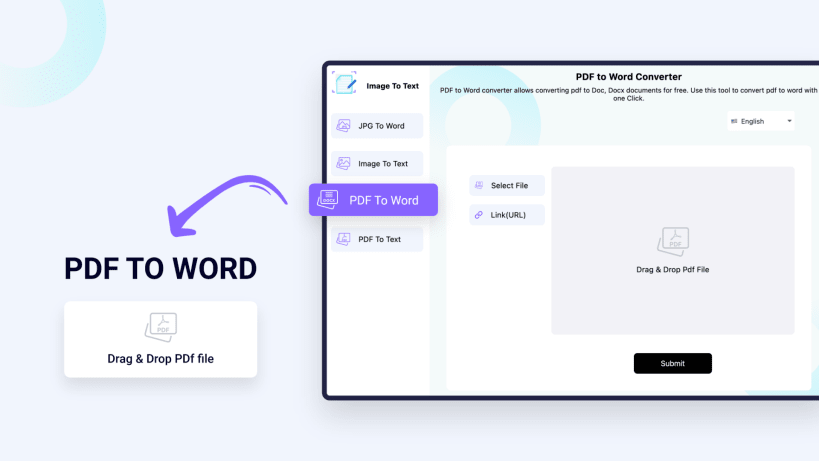
Using this image to text converter, you can convert your PDF documents and images into editable text files.
There are multiple conversion modes available in this app, and you can pick from them according to your requirement.
Our picture to text application allows you to upload files directly from your system storage, or you can use a link to fetch the image from the internet instead. You can also do the same thing for PDF documents.
How to extract text from image?
After you have downloaded the app and installed it, here are the steps that you can follow to use it:
Select your conversion mode.
1.Upload your image from your device or enter a URL to fetch it directly from the internet.
2.Edit your image by cropping and rotating it.
3.Click on the ‘Submit’ button to get the extracted text.
How Does This Tool Work?
This image to text converter uses the advanced OCR (optical character recognition) to recognize the characters written inside the images. After the characters are recognized, they are converted into an editable file in the format of your choice.
Features of This Image to Text Converter?
Here are some features that you can enjoy with this app
Before finalizing the image, you can crop it in a rectangular or circular shape, and you can also rotate it. If you have an image in the horizontal orientation that you want to get in the vertical orientation (or vice versa), you can adjust it right within the converter rather than using an actual editor. Similarly, if you only want to convert a certain portion of an image into the editable text format, you can use the cropping feature to adjust it as well.
This image to text converter also lets you specify the language for the output text. You can select the language from the top before starting the process.
Our photo to text converter provides the below four different modes to perform the conversion process
JPG to Word
Image to Text
PDF to Word
PDF to TXT
No Sign-Up Required
You can use this application just after downloading it. There is no sign-up process that you have to go through. You can utilize this app for an instant image to text conversions at your convenience.
You are about to open
Do you wish to proceed?
Thank you for your report. Information you provided will help us investigate further.
There was an error while sending your report. Please try again later.
Snaps are applications packaged with all their dependencies to run on all popular Linux distributions from a single build. They update automatically and roll back gracefully.
Snaps are discoverable and installable from the Snap Store, an app store with an audience of millions.

Snap can be installed from the command line on openSUSE Leap 15.x and Tumbleweed.
You need first add the snappy repository from the terminal. Choose the appropriate command depending on your installed openSUSE flavor.
Tumbleweed:
sudo zypper addrepo --refresh https://download.opensuse.org/repositories/system:/snappy/openSUSE_Tumbleweed snappy
Leap 15.x:
sudo zypper addrepo --refresh https://download.opensuse.org/repositories/system:/snappy/openSUSE_Leap_15.6 snappy
If needed, Swap out openSUSE_Leap_15. for, openSUSE_Leap_16.0 if you’re using a different version of openSUSE.
With the repository added, import its GPG key:
sudo zypper --gpg-auto-import-keys refresh
Finally, upgrade the package cache to include the new snappy repository:
sudo zypper dup --from snappy
Snap can now be installed with the following:
sudo zypper install snapd
You then need to either reboot, logout/login or source /etc/profile to have /snap/bin added to PATH.
Additionally, enable and start both the snapd and the snapd.apparmor services with the following commands:
sudo systemctl enable --now snapd
sudo systemctl enable --now snapd.apparmor
To install Image To Text, simply use the following command:
sudo snap install imagetotext
Browse and find snaps from the convenience of your desktop using the snap store snap.

Interested to find out more about snaps? Want to publish your own application? Visit snapcraft.io now.