

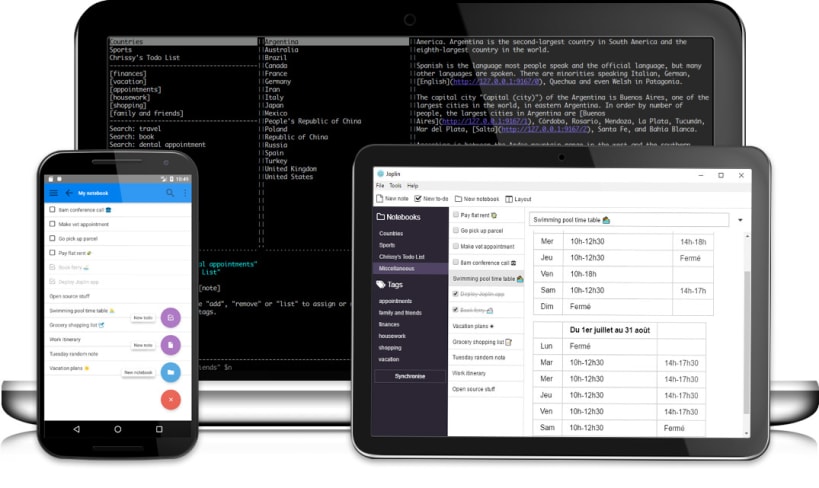
Joplin is a free, open source note taking and to-do application, which can handle a large number of notes organised into notebooks. The notes are searchable, can be copied, tagged and modified either from the applications directly or from your own text editor. The notes are in [Markdown format](#markdown).
Notes exported from Evernote via .enex files [can be imported](#importing) into Joplin, including the formatted content (which is converted to Markdown), resources (images, attachments, etc.) and complete metadata (geolocation, updated time, created time, etc.). Plain Markdown files can also be imported.
The notes can be [synchronised](#synchronisation) with various cloud services including [Nextcloud](https://nextcloud.com/), Dropbox, OneDrive, WebDAV or the file system (for example with a network directory). When synchronising the notes, notebooks, tags and other metadata are saved to plain text files which can be easily inspected, backed up and moved around.
The application is available for Windows, Linux, macOS, Android and iOS (the terminal app also works on FreeBSD). A [Web Clipper](https://github.com/laurent22/joplin/blob/master/readme/clipper.md), to save web pages and screenshots from your browser, is also available for [Firefox](https://addons.mozilla.org/firefox/addon/joplin-web-clipper/) and [Chrome](https://chrome.google.com/webstore/detail/joplin-web-clipper/alofnhikmmkdbbbgpnglcpdollgjjfek?hl=en-GB).
You are about to open
Do you wish to proceed?
Thank you for your report. Information you provided will help us investigate further.
There was an error while sending your report. Please try again later.
Snaps are applications packaged with all their dependencies to run on all popular Linux distributions from a single build. They update automatically and roll back gracefully.
Snaps are discoverable and installable from the Snap Store, an app store with an audience of millions.

Snap can be installed on Pop!_OS from the command line. Open Terminal from the Applications launcher and type the following:
sudo apt update
sudo apt install snapd
Either log out and back in again, or restart your system, to ensure snap’s paths are updated correctly.
To install joplin-arnatious, simply use the following command:
sudo snap install joplin-arnatious --candidate
Browse and find snaps from the convenience of your desktop using the snap store snap.

Interested to find out more about snaps? Want to publish your own application? Visit snapcraft.io now.