
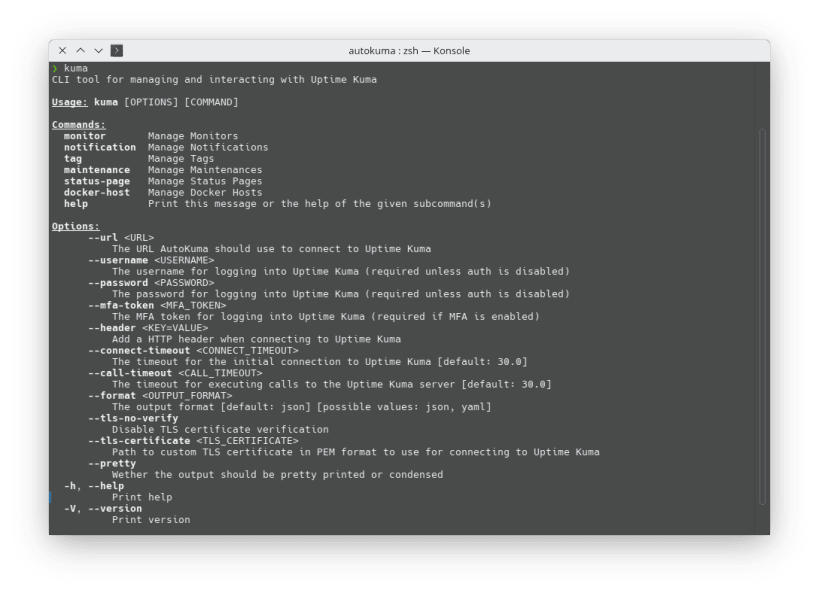
Kuma CLI is a Command Line Interface (CLI) tool for managing and interacting with Uptime Kuma (1). With Kuma CLI you can easily configure, monitor and manage your applications from the command line.
All configuration options can also be specified as environment variables: KUMA__URL="http://localhost:3001/" KUMA__USERNAME="<username>" KUMA__PASSWORD="<password>" ...
Additionally Kuma CLI will read configuration from ~/snap/kuma/current/.config/kuma/config.{toml,yaml,json}.
Usage: kuma [OPTIONS] [COMMAND]
Commands: monitor Manage Monitors notification Manage Notifications tag Manage Tags maintenance Manage Maintenances help Print this message or the help of the given subcommand(s)
Options: --url <URL> The URL AutoKuma should use to connect to Uptime Kuma --username <USERNAME> The username for logging into Uptime Kuma (required unless auth is disabled) --password <PASSWORD> The password for logging into Uptime Kuma (required unless auth is disabled) --mfa-token <MFA_TOKEN> The MFA token for logging into Uptime Kuma (required if MFA is enabled) --header <KEY=VALUE> Add a HTTP header when connecting to Uptime Kuma --connect-timeout <CONNECT_TIMEOUT> The timeout for the initial connection to Uptime Kuma [default: 30.0] --call-timeout <CALL_TIMEOUT> The timeout for executing calls to the Uptime Kuma server [default: 30.0] --format <OUTPUT_FORMAT> The output format [default: json] [possible values: json, toml, yaml] --pretty Wether the output should be pretty printed or condensed -h, --help Print help -V, --version Print version
Thank you for your report. Information you provided will help us investigate further.
There was an error while sending your report. Please try again later.
Snaps are applications packaged with all their dependencies to run on all popular Linux distributions from a single build. They update automatically and roll back gracefully.
Snaps are discoverable and installable from the Snap Store, an app store with an audience of millions.

If you’re running Kubuntu 16.04 LTS (Xenial Xerus) or later, including Kubuntu 18.04 LTS (Bionic Beaver) and Kubuntu 18.10 (Cosmic Cuttlefish), you don’t need to do anything. Snap is already installed and ready to go.
Versions of Kubuntu between 14.04 LTS (Trusty Tahr) and 15.10 (Wily Werewolf) don’t include snap by default, but snap can be installed from the command line as follows:
sudo apt update
sudo apt install snapd
To install kuma, simply use the following command:
sudo snap install kuma --candidate
Browse and find snaps from the convenience of your desktop using the snap store snap.

Interested to find out more about snaps? Want to publish your own application? Visit snapcraft.io now.