
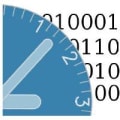
This snap provides a command line tool for ntpdate and a daemon to sync device time setting every 30 sec.
Manually interface connection is required in order to make the snap work properly connect interface with following command
sudo snap connect ntpdate-snap:time-control
Default connects to time.windows.com for time sync, specify alternative ntp server with following command
snap set ntpdate-snap url=time1.google.com
Manually perform time sync with following example
sudo ntpdate-snap time1.google.com
File a bug: https://github.com/taiten/ntpdate-snap/issues
You are about to open
Do you wish to proceed?
Thank you for your report. Information you provided will help us investigate further.
There was an error while sending your report. Please try again later.
Snaps are applications packaged with all their dependencies to run on all popular Linux distributions from a single build. They update automatically and roll back gracefully.
Snaps are discoverable and installable from the Snap Store, an app store with an audience of millions.

Snapd can be installed from Manjaro’s Add/Remove Software application (Pamac), found in the launch menu. From the application, search for snapd, select the result, and click Apply.
Alternatively, snapd can be installed from the command line:
sudo pacman -S snapd
Once installed, the systemd unit that manages the main snap communication socket needs to be enabled:
sudo systemctl enable --now snapd.socket
To enable classic snap support, enter the following to create a symbolic link between /var/lib/snapd/snap and /snap:
sudo ln -s /var/lib/snapd/snap /snap
Either log out and back in again, or restart your system, to ensure snap’s paths are updated correctly.
To install ntpdate-snap, simply use the following command:
sudo snap install ntpdate-snap
Browse and find snaps from the convenience of your desktop using the snap store snap.

Interested to find out more about snaps? Want to publish your own application? Visit snapcraft.io now.