

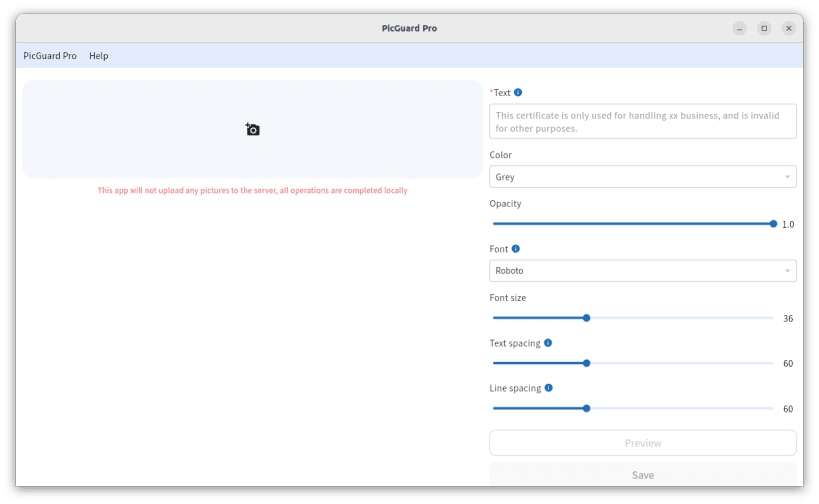
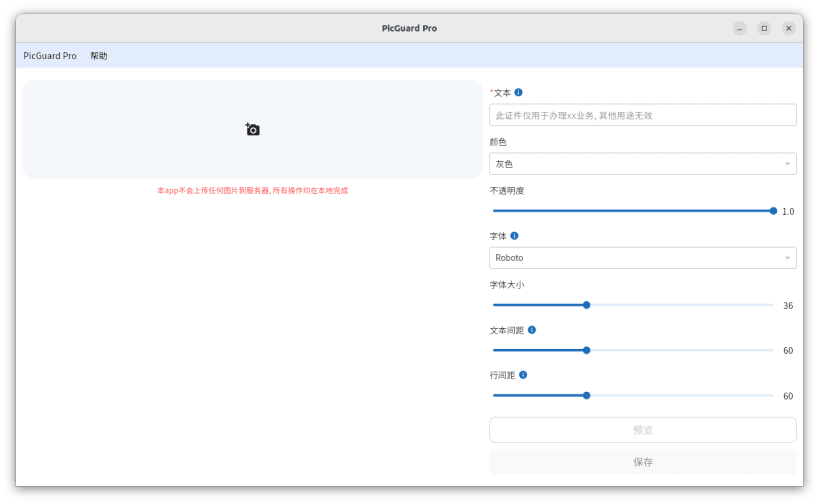
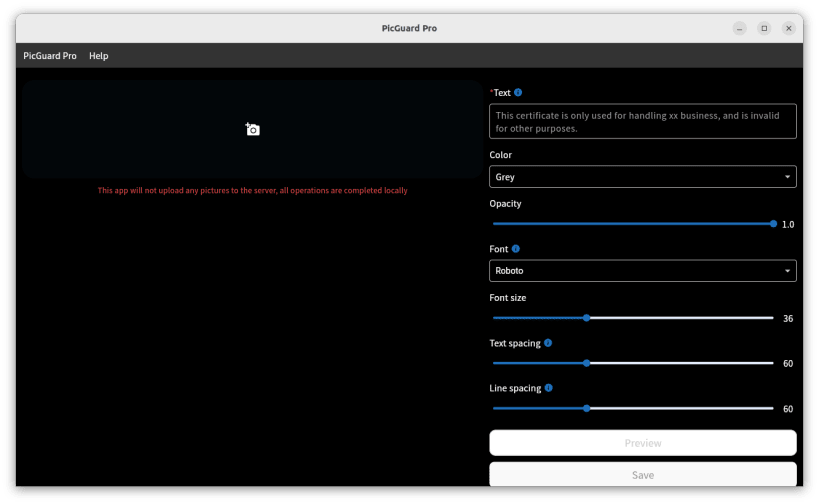
Introducing PicGuard Pro - the ultimate solution for securing and customizing your digital photos. With our app, you can easily add watermarks to your images to protect your creative work and maintain your privacy.
PicGuard Pro offers robust privacy protection features, ensuring your personal and sensitive information remains safeguarded. It's highly customizable, allowing you to personalize watermarks with various fonts, styles, and designs to suit your needs.
Accessible on web, mobile, and desktop, you can seamlessly integrate and manage your watermarking tasks across all your devices. PicGuard Pro, as an open-source tool, it's not only free but also continuously improved by a community of developers dedicated to providing the best user experience.
Download PicGuard Pro today and take control of your photo security and personalization like never before!
You are about to open
Do you wish to proceed?
Thank you for your report. Information you provided will help us investigate further.
There was an error while sending your report. Please try again later.
Snaps are applications packaged with all their dependencies to run on all popular Linux distributions from a single build. They update automatically and roll back gracefully.
Snaps are discoverable and installable from the Snap Store, an app store with an audience of millions.

On Arch Linux, snap can be installed from the Arch User Repository (AUR). The manual build process is the Arch-supported install method for AUR packages, and you’ll need the prerequisites installed before you can install any AUR package. You can then install snap with the following:
git clone https://aur.archlinux.org/snapd.git
cd snapd
makepkg -si
Once installed, the systemd unit that manages the main snap communication socket needs to be enabled:
sudo systemctl enable --now snapd.socket
If AppArmor is enabled in your system, enable the service which loads AppArmor profiles for snaps:
sudo systemctl enable --now snapd.apparmor.service
To enable classic snap support, enter the following to create a symbolic link between /var/lib/snapd/snap and /snap:
sudo ln -s /var/lib/snapd/snap /snap
Either log out and back in again, or restart your system, to ensure snap’s paths are updated correctly.
To install PicGuard Pro, simply use the following command:
sudo snap install picguard-pro
Browse and find snaps from the convenience of your desktop using the snap store snap.

Interested to find out more about snaps? Want to publish your own application? Visit snapcraft.io now.