
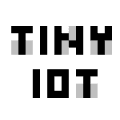
This snap starts an SSH tunnel by running the ssh command as a service.
The service is disabled by default. Configure and then start the client as described below:
Copy your SSH key(s) to the root user, e.g.:
sudo cp .ssh/id_ed25519* /root/.ssh/
Connect the ssh-keys interface to access keys and the ssh command:
sudo snap connect ssh-tunnel-client:ssh-keys :ssh-keys
Set the destination:
sudo snap set ssh-tunnel-client destination="user@example.com"
Set the destination ssh server port:
sudo snap set ssh-tunnel-client port="8022"
Pass arguments to the client:
sudo snap set ssh-tunnel-client args="-R 9901:localhost:22"
The above example is for TCP remote forwarding; listening on port 9901 on the
remote server, to tunnel traffic to the client on port 22, on the localhost.
For more details, refer to the OpenSSH client manual:
https://man7.org/linux/man-pages/man1/ssh.1.html
Start and enable the service:
sudo snap start --enable ssh-tunnel-client
Check the logs:
sudo snap logs -f ssh-tunnel-client
Found issues or need help? Go to:
https://github.com/TinyIoT/ssh-tunnel/issues
You are about to open
Do you wish to proceed?
Thank you for your report. Information you provided will help us investigate further.
There was an error while sending your report. Please try again later.
Snaps are applications packaged with all their dependencies to run on all popular Linux distributions from a single build. They update automatically and roll back gracefully.
Snaps are discoverable and installable from the Snap Store, an app store with an audience of millions.

On Arch Linux, snap can be installed from the Arch User Repository (AUR). The manual build process is the Arch-supported install method for AUR packages, and you’ll need the prerequisites installed before you can install any AUR package. You can then install snap with the following:
git clone https://aur.archlinux.org/snapd.git
cd snapd
makepkg -si
Once installed, the systemd unit that manages the main snap communication socket needs to be enabled:
sudo systemctl enable --now snapd.socket
If AppArmor is enabled in your system, enable the service which loads AppArmor profiles for snaps:
sudo systemctl enable --now snapd.apparmor.service
To enable classic snap support, enter the following to create a symbolic link between /var/lib/snapd/snap and /snap:
sudo ln -s /var/lib/snapd/snap /snap
Either log out and back in again, or restart your system, to ensure snap’s paths are updated correctly.
To install ssh-tunnel-client, simply use the following command:
sudo snap install ssh-tunnel-client
Browse and find snaps from the convenience of your desktop using the snap store snap.

Interested to find out more about snaps? Want to publish your own application? Visit snapcraft.io now.