

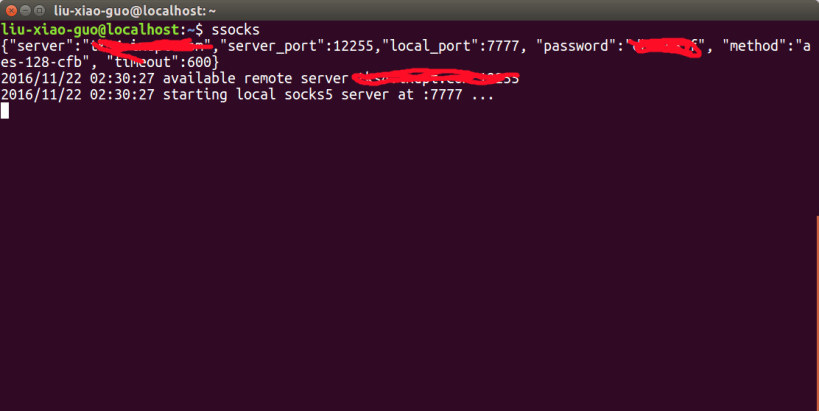
This is a shadowsocks snap app. After it has been installed, we can use the command:
$ sudo snap set ssocks server=shadowsocks_server_ip serverport=12255 localport=7777 password=yourpassword method=aes-128-cfb timeout=600
to generate a file config.json at SNAP_DATA. You only need to do it once. Then
$ ssocks
it will help you make the connection. Due to a bug at https://bugs.launchpad.net/snappy/+bug/1640114. configure hook not working yet on 16.04 desktop, you may manually go the directory at:
/var/snap/ssocks/current
to create a file named "config.json", and its content is like:
{ "server":"your shadowssocker server", "server_port":12255, "local_port":7777, "password":"your password", "method": "aes-128-cfb", "timeout":600 }
Then, run:
$ ssocks
You can also just simply use the "ssocks.cli" command to start the shadowsocks. For more info, you can use "sscoks.cli --help"
Thank you for your report. Information you provided will help us investigate further.
There was an error while sending your report. Please try again later.
Snaps are applications packaged with all their dependencies to run on all popular Linux distributions from a single build. They update automatically and roll back gracefully.
Snaps are discoverable and installable from the Snap Store, an app store with an audience of millions.

Snap can be installed from the command line on openSUSE Leap 15.x and Tumbleweed.
You need first add the snappy repository from the terminal. Choose the appropriate command depending on your installed openSUSE flavor.
Tumbleweed:
sudo zypper addrepo --refresh https://download.opensuse.org/repositories/system:/snappy/openSUSE_Tumbleweed snappy
Leap 15.x:
sudo zypper addrepo --refresh https://download.opensuse.org/repositories/system:/snappy/openSUSE_Leap_15.6 snappy
If needed, Swap out openSUSE_Leap_15. for, openSUSE_Leap_16.0 if you’re using a different version of openSUSE.
With the repository added, import its GPG key:
sudo zypper --gpg-auto-import-keys refresh
Finally, upgrade the package cache to include the new snappy repository:
sudo zypper dup --from snappy
Snap can now be installed with the following:
sudo zypper install snapd
You then need to either reboot, logout/login or source /etc/profile to have /snap/bin added to PATH.
Additionally, enable and start both the snapd and the snapd.apparmor services with the following commands:
sudo systemctl enable --now snapd
sudo systemctl enable --now snapd.apparmor
To install ssocks, simply use the following command:
sudo snap install ssocks
Browse and find snaps from the convenience of your desktop using the snap store snap.

Interested to find out more about snaps? Want to publish your own application? Visit snapcraft.io now.