

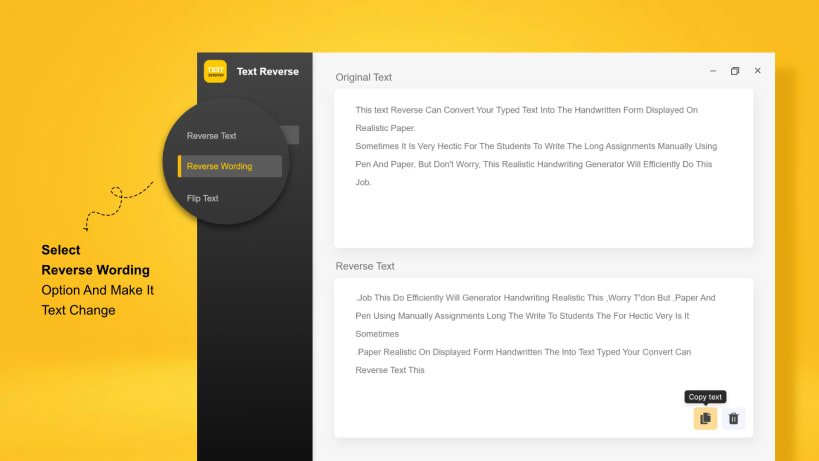

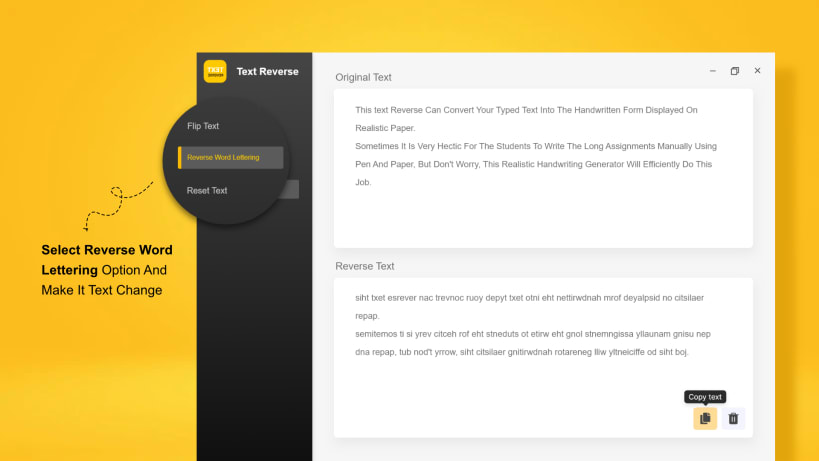
Text Reverse app for Linux is used to flip or mirror some text using advanced algorithms.
The app is very robust and works fast. You can use it in quick succession without any issues. The app is small in size and doesn’t require much power and is easy to use.
How to Use Text Reverse App?
Text reverse can be used simply by downloading and installing it on your system. Once the installation is complete, follow the given instructions to reverse text:
How Does Text Reverse Work?
The backwards text generator can write words backwards in three different ways by using advanced algorithms.
You can use its Reverse Words Lettering and Reverse Wording functions to reverse your text in a new and unique way.
If you press the “Reverse Text” button the entire text you have entered will have its word order reversed as well as the spelling.
If you want to use the word reverser, you press the “Reverse Words Lettering” button and this will reverse the spelling of all the words in the text only.
Finally, if you just want to flip the order of the words in the text, then press the “Reverse Wording” button and it will only write all the words in the inverted order.
Features of Text Reverse Linux App
The backwards text generator app for Linux comes with a variety of features that make it very easy to use.
This text reverse application does not have any limitation on converting the simple text into the reverse order. You can write and reverse text as many times as you want without any hassle.
You can erase the entire text with one button press instead of manually selecting and deleting it. This makes it convenient and easy to use.
You are about to open
Do you wish to proceed?
Thank you for your report. Information you provided will help us investigate further.
There was an error while sending your report. Please try again later.
Snaps are applications packaged with all their dependencies to run on all popular Linux distributions from a single build. They update automatically and roll back gracefully.
Snaps are discoverable and installable from the Snap Store, an app store with an audience of millions.

Snap can be installed from the command line on openSUSE Leap 15.x and Tumbleweed.
You need first add the snappy repository from the terminal. Choose the appropriate command depending on your installed openSUSE flavor.
Tumbleweed:
sudo zypper addrepo --refresh https://download.opensuse.org/repositories/system:/snappy/openSUSE_Tumbleweed snappy
Leap 15.x:
sudo zypper addrepo --refresh https://download.opensuse.org/repositories/system:/snappy/openSUSE_Leap_15.6 snappy
If needed, Swap out openSUSE_Leap_15. for, openSUSE_Leap_16.0 if you’re using a different version of openSUSE.
With the repository added, import its GPG key:
sudo zypper --gpg-auto-import-keys refresh
Finally, upgrade the package cache to include the new snappy repository:
sudo zypper dup --from snappy
Snap can now be installed with the following:
sudo zypper install snapd
You then need to either reboot, logout/login or source /etc/profile to have /snap/bin added to PATH.
Additionally, enable and start both the snapd and the snapd.apparmor services with the following commands:
sudo systemctl enable --now snapd
sudo systemctl enable --now snapd.apparmor
To install Text Reverse, simply use the following command:
sudo snap install textreverse
Browse and find snaps from the convenience of your desktop using the snap store snap.

Interested to find out more about snaps? Want to publish your own application? Visit snapcraft.io now.