
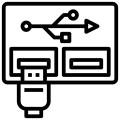
This is a collection of USB tools for use on Linux and BSD systems to query what type of USB devices are connected to the system. This is to be run on a USB host (i.e. a machine you plug USB devices into), not on a USB device (i.e. a device you plug into a USB host).
How to use it
lsusb
usbutils-snap.lsusb
For a better comprehension of the tool, run
usbutils-snap.lsusb --help
usb-devices
usbutils-snap.usb-devices
usbreset
Usbreset must be used appending a parameter:
usbutils-snap.usbreset PPPP:VVVV - Reset by product and vendor id
usbutils-snap.usbreset BBB/DDD - Reset by bus and device number
usbutils-snap.usbreset "Product" - Reset by product name
For a better comprehension of the tool, run
usbutils-snap.usbreset
Note that you must run usbreset as root or sudo for it to work properly.
Before using it
Remember to connect the raw-usb interface to this snap. Just run
snap connect usbutils-snap:raw-usb
You are about to open
Do you wish to proceed?
Thank you for your report. Information you provided will help us investigate further.
There was an error while sending your report. Please try again later.
Snaps are applications packaged with all their dependencies to run on all popular Linux distributions from a single build. They update automatically and roll back gracefully.
Snaps are discoverable and installable from the Snap Store, an app store with an audience of millions.

Snap can be installed from the command line on openSUSE Leap 15.x and Tumbleweed.
You need first add the snappy repository from the terminal. Choose the appropriate command depending on your installed openSUSE flavor.
Tumbleweed:
sudo zypper addrepo --refresh https://download.opensuse.org/repositories/system:/snappy/openSUSE_Tumbleweed snappy
Leap 15.x:
sudo zypper addrepo --refresh https://download.opensuse.org/repositories/system:/snappy/openSUSE_Leap_15.6 snappy
If needed, Swap out openSUSE_Leap_15. for, openSUSE_Leap_16.0 if you’re using a different version of openSUSE.
With the repository added, import its GPG key:
sudo zypper --gpg-auto-import-keys refresh
Finally, upgrade the package cache to include the new snappy repository:
sudo zypper dup --from snappy
Snap can now be installed with the following:
sudo zypper install snapd
You then need to either reboot, logout/login or source /etc/profile to have /snap/bin added to PATH.
Additionally, enable and start both the snapd and the snapd.apparmor services with the following commands:
sudo systemctl enable --now snapd
sudo systemctl enable --now snapd.apparmor
To install usbutils, simply use the following command:
sudo snap install usbutils-snap
Browse and find snaps from the convenience of your desktop using the snap store snap.

Interested to find out more about snaps? Want to publish your own application? Visit snapcraft.io now.