

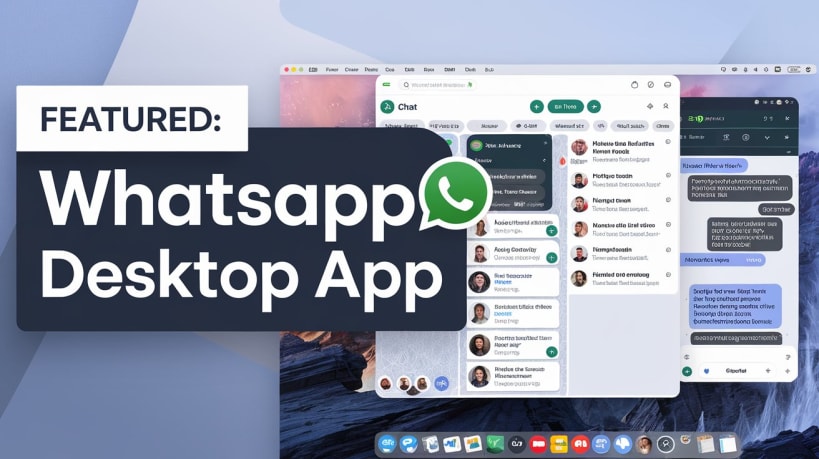
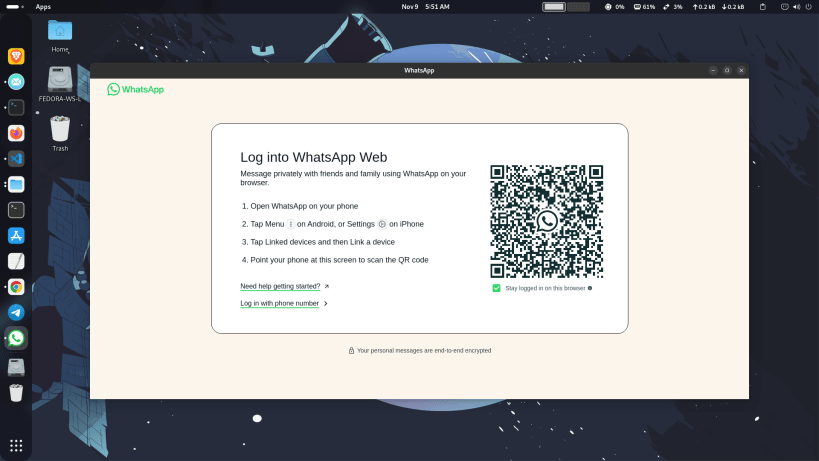
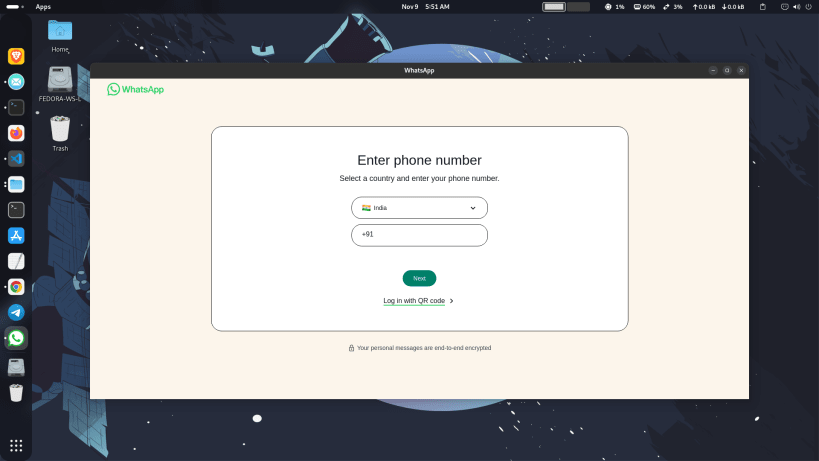
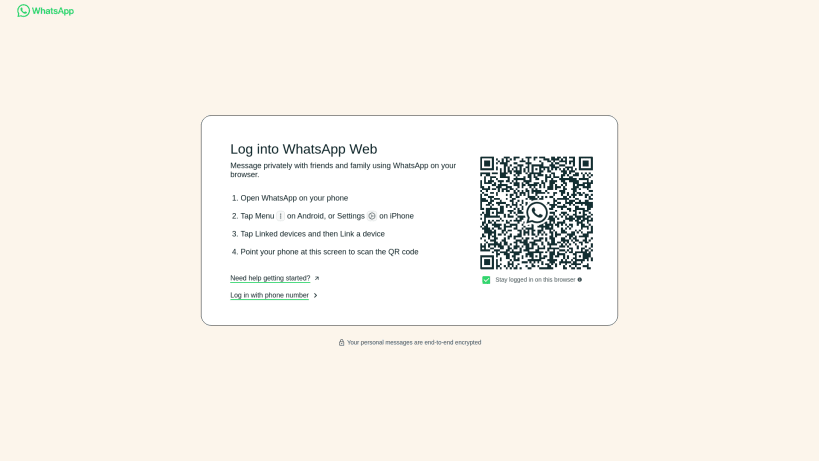
WhatsApp Desktop
WhatsApp Desktop is a cross-platform desktop application that allows you to use WhatsApp directly on your computer, making it easier to chat with friends and family while working.
Features
Usage Once installed, launch the application and log in with your WhatsApp account by scanning the QR code displayed on the screen with your phone.
Contributing Contributions are welcome! If you'd like to contribute to this project, please fork the repository and submit a pull request.
Fork the project Create your feature branch (git checkout -b feature/YourFeature). Commit your changes (git commit -m 'Add some feature'). Push to the branch (git push origin feature/YourFeature). Open a pull request. License This project is licensed under the MIT License. See the LICENSE file for details.
Acknowledgments Electron - Framework used to build the application. WhatsApp - Messaging platform.
You are about to open
Do you wish to proceed?
Thank you for your report. Information you provided will help us investigate further.
There was an error while sending your report. Please try again later.
Snaps are applications packaged with all their dependencies to run on all popular Linux distributions from a single build. They update automatically and roll back gracefully.
Snaps are discoverable and installable from the Snap Store, an app store with an audience of millions.

Snap is available for CentOS 7.6+, and Red Hat Enterprise Linux 7.6+, from the Extra Packages for Enterprise Linux (EPEL) repository. The EPEL repository can be added to your system with the following command:
sudo yum install epel-release
Snap can now be installed as follows:
sudo yum install snapd
Once installed, the systemd unit that manages the main snap communication socket needs to be enabled:
sudo systemctl enable --now snapd.socket
To enable classic snap support, enter the following to create a symbolic link between /var/lib/snapd/snap and /snap:
sudo ln -s /var/lib/snapd/snap /snap
Either log out and back in again, or restart your system, to ensure snap’s paths are updated correctly.
To install WhatsApp Desktop, simply use the following command:
sudo snap install whatsapp-desktop-client
Browse and find snaps from the convenience of your desktop using the snap store snap.

Interested to find out more about snaps? Want to publish your own application? Visit snapcraft.io now.