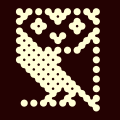
Install latest/stable of b2
Ubuntu 16.04 or later?
Make sure snap support is enabled in your Desktop store.
Thank you for your report. Information you provided will help us investigate further.
There was an error while sending your report. Please try again later.
Generate an embeddable card to be shared on external websites.
A cross-platform BBC Micro emulator. Use your Linux PC to play your old BBC games or develop new BBC software..
This snap is built from source found at https://github.com/tom-seddon/b2
This is an unofficial snap, not provided or supported by the upstream developer.
# Guided tour
Everything you need to get started is provided, and the familiar BBC Computer 32K message should appear straight away.
## Load a disc
Go to Drive 0 or Drive 1 on the File menu to load a disc. Use the Disc image option to select an SSD file, then hit Shift+Break (PC Shift + PC F11) to start it.
Changing the BBC disc image doesn't affect the file on the PC disk - after loading a disc image, there are additional Save disc image and Save disc image as... options you can use to do this manually.
## Change config
The default setup is a BBC Model B with Acorn 1770 DFS and 16K sideways RAM. The File > Change config submenu lets you select something different.
## Change keyboard mapping ##
The default keyboard layout maps PC keys to their BBC equivalent by position - typically what you want for games. Some games might be better with the Default (caps/ctrl) layout, which sets PC Left Ctrl to BBC Caps Lock, PC Left Alt to BBC Ctrl, and PC Caps Lock to BBC Ctrl.
There are also two character map options, designed for typing, which try to map PC keys to BBC keys based on the character, so that PC
Shift+0 gives you ) and so on. Default UK is for UK-style keyboards, and Default US is for US-style keyboards. For US-style
keyboards, press ` to get the pound sign.
## Undo/redo
Use File > Save state to save your place, and File > Load last state to reload it. All state is saved, including disc contents.
Use Tools > Timeline... to visualise the saved states. The timeline is shown as a tree of rounded boxes (saved states) and square boxes (open windows), with arrows showing the relationships.
Click Load to load an old state, Clone to create a new window starting from that state, Replay to watch a replay from that state to the current state, or (Windows/Linux only) Video to save a video replay. (Video is MP4: 800Kbps H264 video + 128Kbps AAC audio.)
If the timeline becomes too full of junk, click Delete to delete a saved state.
## Options
Use Tools > Options... to bring up the options dialog, letting you fiddle with screen size and speed limiting and stuff.
### Display options
Tick Auto scale to have the Beeb display automatically scaled based on the window size, or untick it and use the Manual scale filter to choose your preferred scale.
Correct aspect ratio makes the display slightly narrower, better matching the output from a real BBC.
Filter display lets the GPU smooth the display a bit when it's being stretched.
For best results, leave these options on.
For (inauthentic!) 1:1 pixel output, switch them off and set a manual scale of 1.0, or 2.0, and so on.
Further information can be found at https://github.com/tom-seddon/b2/blob/master/README.md
Choose your Linux distribution to get detailed installation instructions. If yours is not shown, get more details on the installing snapd documentation.