
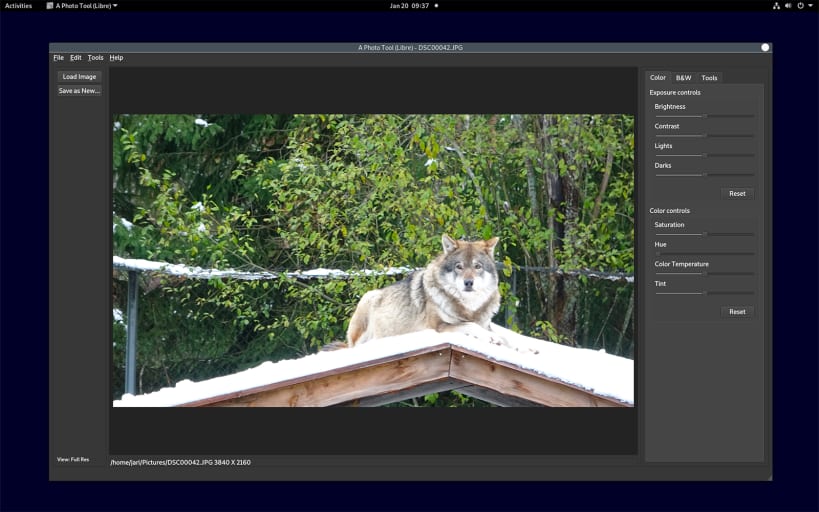

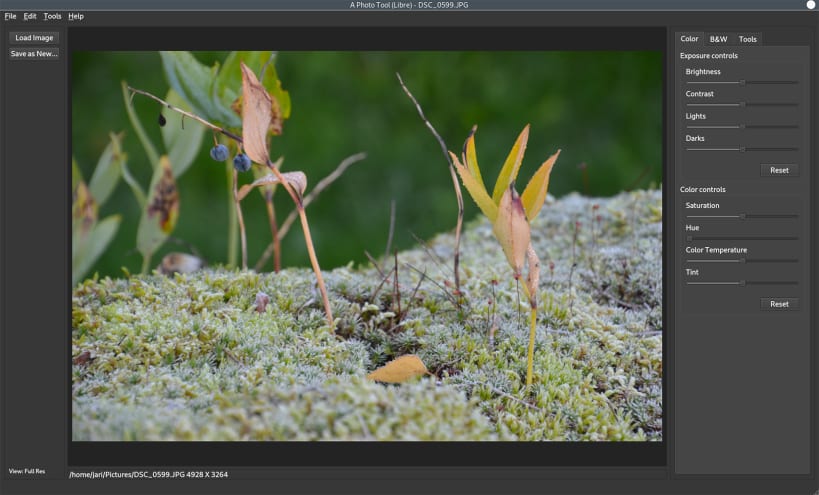
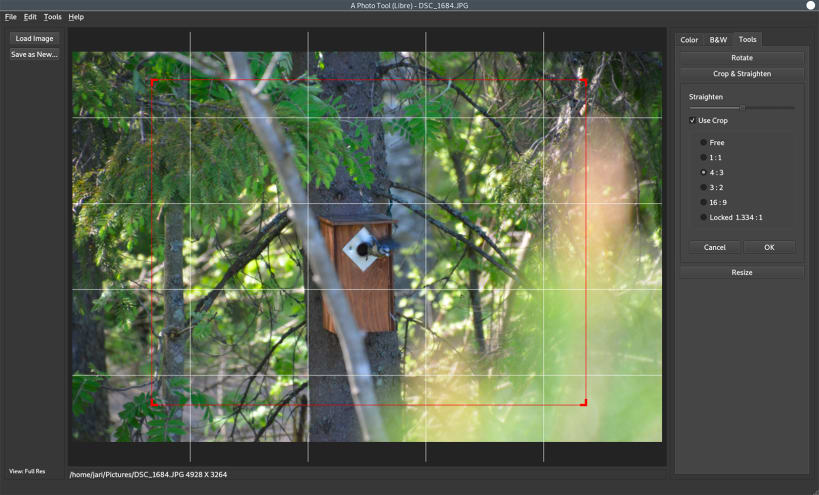
Easy to use photo editor.
Tools to change exposure, contrast, white balance and more. Crop, rotate and resize images. Turn color photos into black and white with options to set how color is turned into grayscale.
There is print command available at the File menu. To print enable print documents permission for A Photo Tool (Libre) on Software Store. If printing is only showing option to create a PDF and does not show your installed printer then enable printing in app store apps permissions or try to enter command
sudo snap connect aphototoollibre:cups-control :cups-control
See tutorial video https://youtu.be/IaLD64QjRSg for instructions how to enable printing photos.
Editor supports JPEG file format. Additionally PNG and some other image formats can be edited.
Note: First install may take some time as Snap loads additional required components for shared use in your system.
You are about to open
Do you wish to proceed?
Thank you for your report. Information you provided will help us investigate further.
There was an error while sending your report. Please try again later.
Snaps are applications packaged with all their dependencies to run on all popular Linux distributions from a single build. They update automatically and roll back gracefully.
Snaps are discoverable and installable from the Snap Store, an app store with an audience of millions.

On Arch Linux, snap can be installed from the Arch User Repository (AUR). The manual build process is the Arch-supported install method for AUR packages, and you’ll need the prerequisites installed before you can install any AUR package. You can then install snap with the following:
git clone https://aur.archlinux.org/snapd.git
cd snapd
makepkg -si
Once installed, the systemd unit that manages the main snap communication socket needs to be enabled:
sudo systemctl enable --now snapd.socket
If AppArmor is enabled in your system, enable the service which loads AppArmor profiles for snaps:
sudo systemctl enable --now snapd.apparmor.service
To enable classic snap support, enter the following to create a symbolic link between /var/lib/snapd/snap and /snap:
sudo ln -s /var/lib/snapd/snap /snap
Either log out and back in again, or restart your system, to ensure snap’s paths are updated correctly.
To install A Photo Tool (Libre), simply use the following command:
sudo snap install aphototoollibre
Browse and find snaps from the convenience of your desktop using the snap store snap.

Interested to find out more about snaps? Want to publish your own application? Visit snapcraft.io now.