
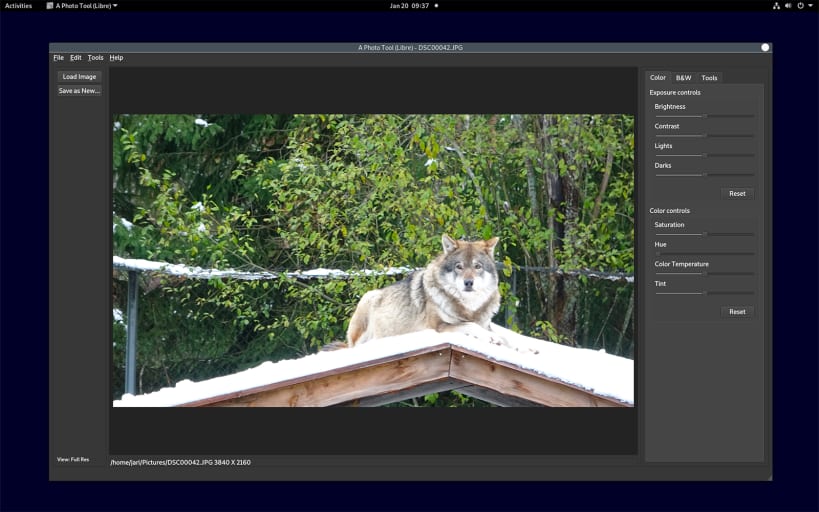

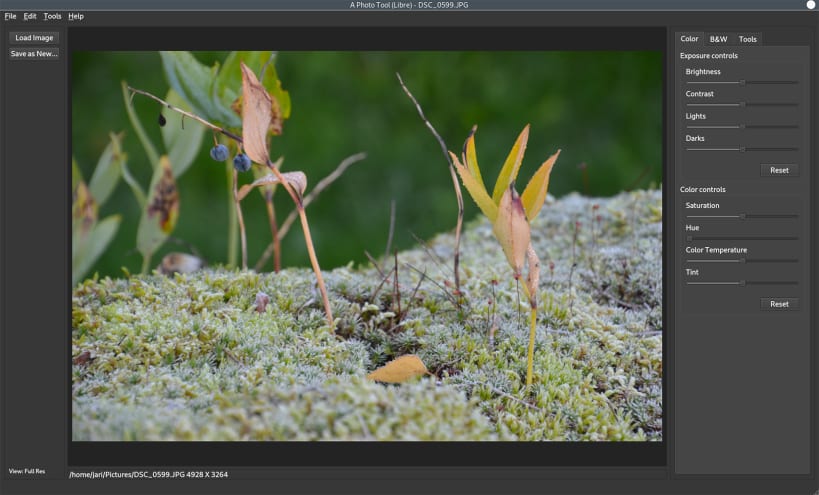
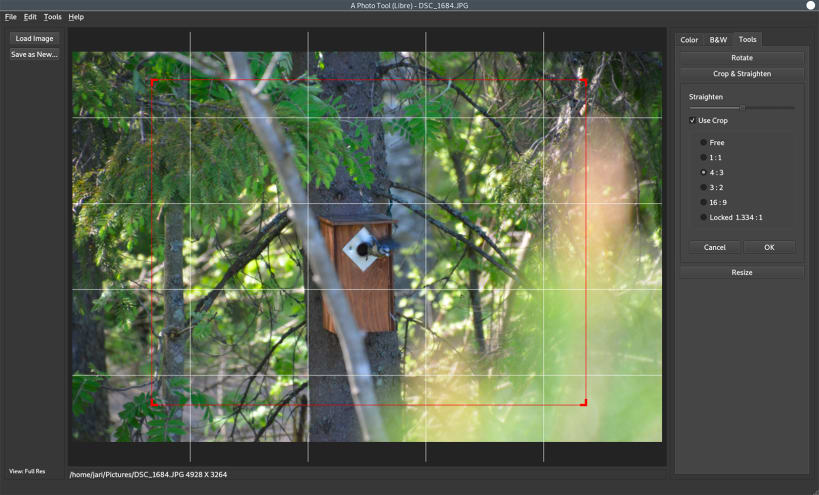
Easy to use photo editor.
Tools to change exposure, contrast, white balance and more. Crop, rotate and resize images. Turn color photos into black and white with options to set how color is turned into grayscale.
There is print command available at the File menu. To print enable print documents permission for A Photo Tool (Libre) on Software Store. If printing is only showing option to create a PDF and does not show your installed printer then enable printing in app store apps permissions or try to enter command
sudo snap connect aphototoollibre:cups-control :cups-control
See tutorial video https://youtu.be/IaLD64QjRSg for instructions how to enable printing photos.
Editor supports JPEG file format. Additionally PNG and some other image formats can be edited.
Note: First install may take some time as Snap loads additional required components for shared use in your system.
You are about to open
Do you wish to proceed?
Thank you for your report. Information you provided will help us investigate further.
There was an error while sending your report. Please try again later.
Snaps are applications packaged with all their dependencies to run on all popular Linux distributions from a single build. They update automatically and roll back gracefully.
Snaps are discoverable and installable from the Snap Store, an app store with an audience of millions.

Snap can be installed from the command line on openSUSE Leap 15.x and Tumbleweed.
You need first add the snappy repository from the terminal. Choose the appropriate command depending on your installed openSUSE flavor.
Tumbleweed:
sudo zypper addrepo --refresh https://download.opensuse.org/repositories/system:/snappy/openSUSE_Tumbleweed snappy
Leap 15.x:
sudo zypper addrepo --refresh https://download.opensuse.org/repositories/system:/snappy/openSUSE_Leap_15.6 snappy
If needed, Swap out openSUSE_Leap_15. for, openSUSE_Leap_16.0 if you’re using a different version of openSUSE.
With the repository added, import its GPG key:
sudo zypper --gpg-auto-import-keys refresh
Finally, upgrade the package cache to include the new snappy repository:
sudo zypper dup --from snappy
Snap can now be installed with the following:
sudo zypper install snapd
You then need to either reboot, logout/login or source /etc/profile to have /snap/bin added to PATH.
Additionally, enable and start both the snapd and the snapd.apparmor services with the following commands:
sudo systemctl enable --now snapd
sudo systemctl enable --now snapd.apparmor
To install A Photo Tool (Libre), simply use the following command:
sudo snap install aphototoollibre
Browse and find snaps from the convenience of your desktop using the snap store snap.

Interested to find out more about snaps? Want to publish your own application? Visit snapcraft.io now.