


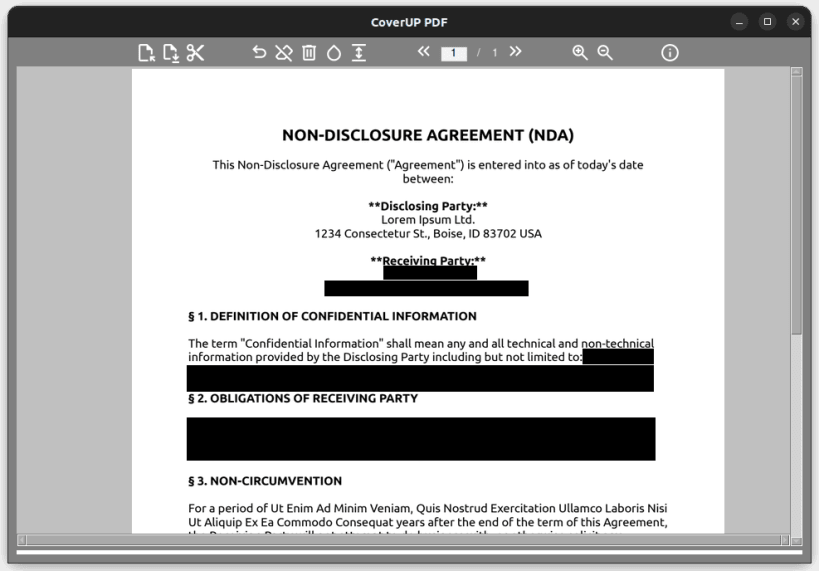
Users can import PDF documents into CoverUP, which are then converted into images. This conversion process ensures that the text cannot be copied from the document or indexed without OCR, enhancing the security of your information. In addition, invisible layers within the PDF are not converted, providing an extra layer of security against accidental leaks.
CoverUP also supports the import of PNG and JPG files. This is useful if you want to edit screenshots or images of documents taken with a mobile phone.
Given that image-based PDFs can become quite large, CoverUP offers two PDF export modes: A high-quality mode that maintains the visual fidelity of the document, and a compressed mode that reduces file size at the expense of some visual quality.
Whether you’re dealing with a single page or an entire document, CoverUP provides a flexible and easy solution for your PDF redaction needs no matter if you want to black out text, white out text or censor passages of your text.
You are about to open
Do you wish to proceed?
Thank you for your report. Information you provided will help us investigate further.
There was an error while sending your report. Please try again later.
Snaps are applications packaged with all their dependencies to run on all popular Linux distributions from a single build. They update automatically and roll back gracefully.
Snaps are discoverable and installable from the Snap Store, an app store with an audience of millions.

Snap can be installed from the command line on openSUSE Leap 15.x and Tumbleweed.
You need first add the snappy repository from the terminal. Choose the appropriate command depending on your installed openSUSE flavor.
Tumbleweed:
sudo zypper addrepo --refresh https://download.opensuse.org/repositories/system:/snappy/openSUSE_Tumbleweed snappy
Leap 15.x:
sudo zypper addrepo --refresh https://download.opensuse.org/repositories/system:/snappy/openSUSE_Leap_15.6 snappy
If needed, Swap out openSUSE_Leap_15. for, openSUSE_Leap_16.0 if you’re using a different version of openSUSE.
With the repository added, import its GPG key:
sudo zypper --gpg-auto-import-keys refresh
Finally, upgrade the package cache to include the new snappy repository:
sudo zypper dup --from snappy
Snap can now be installed with the following:
sudo zypper install snapd
You then need to either reboot, logout/login or source /etc/profile to have /snap/bin added to PATH.
Additionally, enable and start both the snapd and the snapd.apparmor services with the following commands:
sudo systemctl enable --now snapd
sudo systemctl enable --now snapd.apparmor
To install CoverUP PDF Redaction Software, simply use the following command:
sudo snap install coverup
Browse and find snaps from the convenience of your desktop using the snap store snap.

Interested to find out more about snaps? Want to publish your own application? Visit snapcraft.io now.