

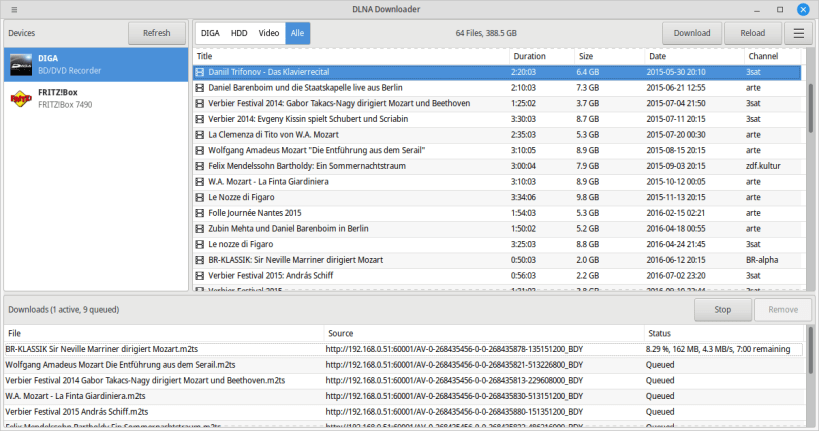
The DLNA Downloader provides an intuitive interface to browse and download media from DLNA-enabled devices such as HDD videorecorders or TVs. If supported by the device, the DLNA Downloader shows you not only the title, but also the size, duration, date and channel the program was recorded on.
Snap-Info: To download files to removable drives, you have to manually add the permission by issuing the command snap connect dlna-downloader:removable-media in a terminal.
Please report bugs on GitHub: https://github.com/mmolch/dlna-downloader/issues
If you like this software please consider a donation: https://moritzmolch.com/donate.html
The Windows version can be downloaded from the project website https://moritzmolch.com/apps/dlna-downloader.html
You are about to open
Do you wish to proceed?
Thank you for your report. Information you provided will help us investigate further.
There was an error while sending your report. Please try again later.
Snaps are applications packaged with all their dependencies to run on all popular Linux distributions from a single build. They update automatically and roll back gracefully.
Snaps are discoverable and installable from the Snap Store, an app store with an audience of millions.

Snap can be installed from the command line on openSUSE Leap 15.x and Tumbleweed.
You need first add the snappy repository from the terminal. Choose the appropriate command depending on your installed openSUSE flavor.
Tumbleweed:
sudo zypper addrepo --refresh https://download.opensuse.org/repositories/system:/snappy/openSUSE_Tumbleweed snappy
Leap 15.x:
sudo zypper addrepo --refresh https://download.opensuse.org/repositories/system:/snappy/openSUSE_Leap_15.6 snappy
If needed, Swap out openSUSE_Leap_15. for, openSUSE_Leap_16.0 if you’re using a different version of openSUSE.
With the repository added, import its GPG key:
sudo zypper --gpg-auto-import-keys refresh
Finally, upgrade the package cache to include the new snappy repository:
sudo zypper dup --from snappy
Snap can now be installed with the following:
sudo zypper install snapd
You then need to either reboot, logout/login or source /etc/profile to have /snap/bin added to PATH.
Additionally, enable and start both the snapd and the snapd.apparmor services with the following commands:
sudo systemctl enable --now snapd
sudo systemctl enable --now snapd.apparmor
To install DLNA Downloader, simply use the following command:
sudo snap install dlna-downloader
Browse and find snaps from the convenience of your desktop using the snap store snap.

Interested to find out more about snaps? Want to publish your own application? Visit snapcraft.io now.