
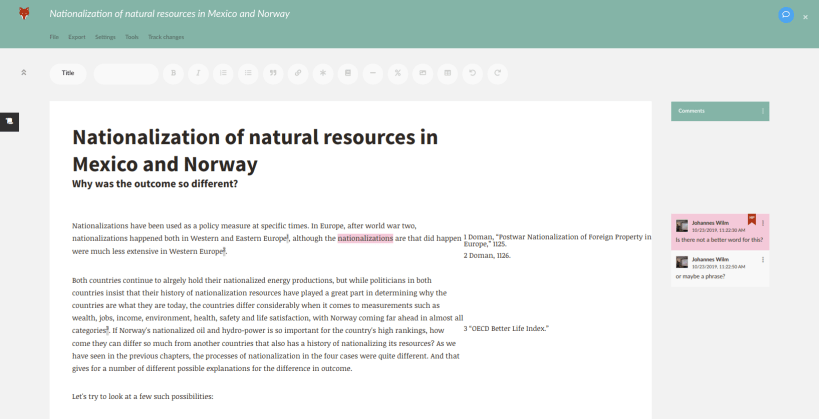
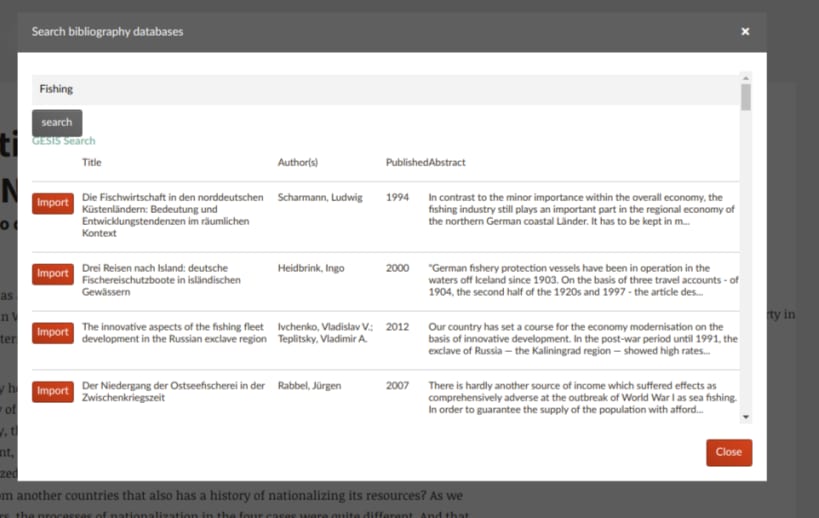
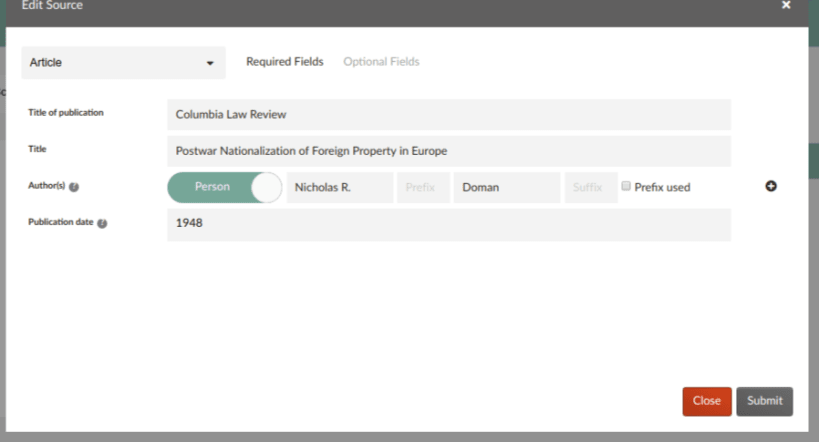
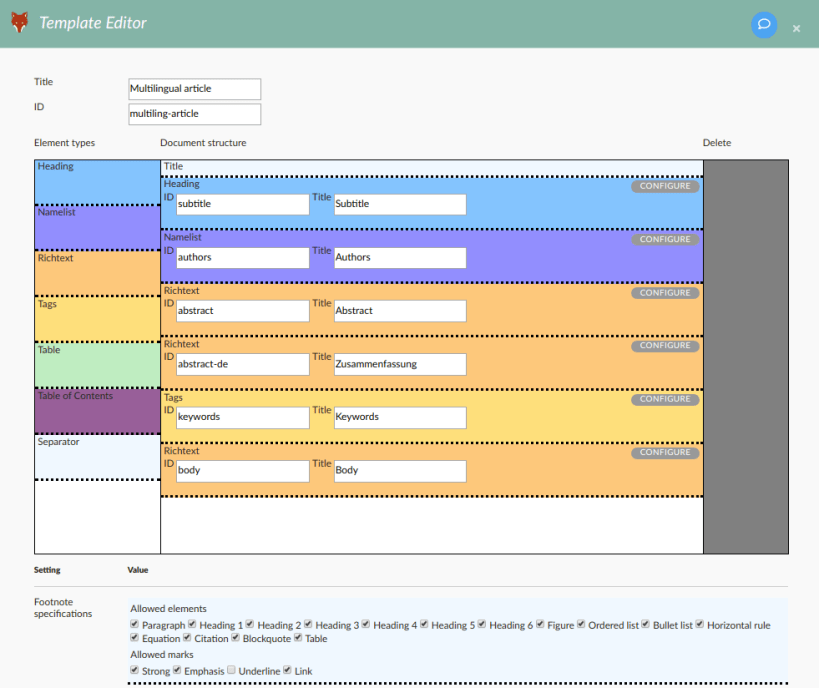
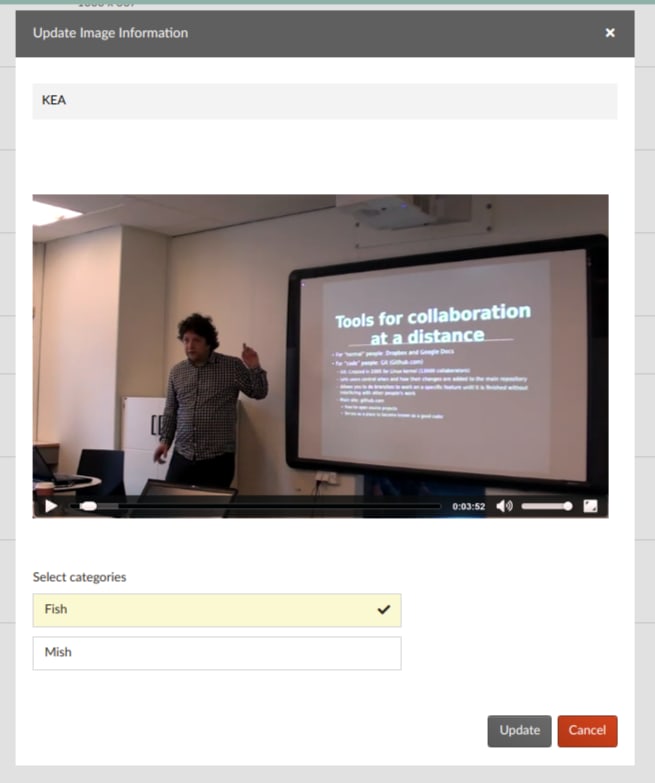
After installation, open your browser to http://localhost:4386/ to access your own Fidus Writer installation.
Click on "Sign up" to create a new user. Alternatively, you can create a new user by running the following command in a terminal:
``` sudo fiduswriter.createsuperuser ```
It will ask you for the username and password of the user you want to create.
Then log in with the user you created in step 2.
If you want to configure your instance, run fiduswriter.configure. There are more detailed instructions on how to set it up as a full installation on a server with https, etc. here: https://github.com/fiduswriter/fiduswriter/wiki/Installation-and-configuration-on-Ubuntu-using-snap .
You are about to open
Do you wish to proceed?
Thank you for your report. Information you provided will help us investigate further.
There was an error while sending your report. Please try again later.
Snaps are applications packaged with all their dependencies to run on all popular Linux distributions from a single build. They update automatically and roll back gracefully.
Snaps are discoverable and installable from the Snap Store, an app store with an audience of millions.

If you’re running Kubuntu 16.04 LTS (Xenial Xerus) or later, including Kubuntu 18.04 LTS (Bionic Beaver) and Kubuntu 18.10 (Cosmic Cuttlefish), you don’t need to do anything. Snap is already installed and ready to go.
Versions of Kubuntu between 14.04 LTS (Trusty Tahr) and 15.10 (Wily Werewolf) don’t include snap by default, but snap can be installed from the command line as follows:
sudo apt update
sudo apt install snapd
To install Fidus Writer, simply use the following command:
sudo snap install fiduswriter
Browse and find snaps from the convenience of your desktop using the snap store snap.

Interested to find out more about snaps? Want to publish your own application? Visit snapcraft.io now.