
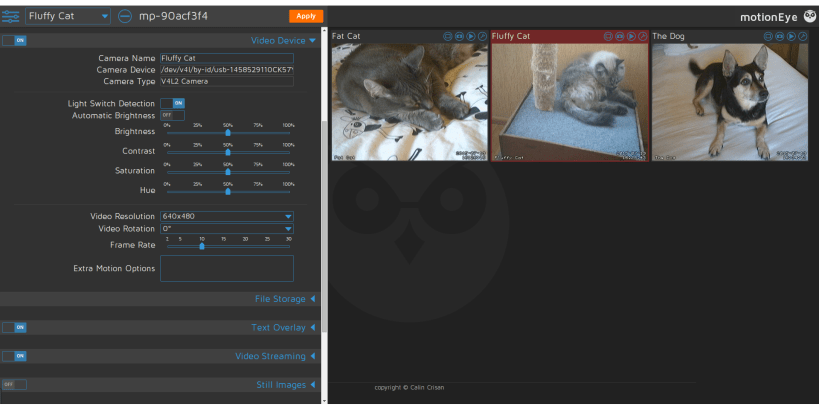
This snap ships with all required binaries included and will automatically start the motionEye service listening on port 8765 after installation. Just go to http://%5Byour_ip%5D:8765/ with a web browser, log in to the UI and start configuring your webcam for motion detection.
To get the full functionality please connect the camera, log-observe and mount-observe interfaces using the snap connect command.
If installed on a Raspberry Pi for use with the CSI attached RPi Cam, make sure to have "start_x=1" and "gpu_mem=128" (or higher) set in your config.txt On an Ubuntu Core system you can achieve this via the two commands below:
snap set system pi-config.start-x=1
snap set system pi-config.gpu-mem=256
The motioneye.conf file can be found in /var/snap/motioneye/common/motioneye/
Recorded videos and captured photos are stored in /var/snap/motioneye/common/media/
If you want to store photos and videos to external media (USB, SD card), please connect the removable-media snap interface, then you can select a path under /media via the administration interface.
You are about to open
Do you wish to proceed?
Thank you for your report. Information you provided will help us investigate further.
There was an error while sending your report. Please try again later.
Snaps are applications packaged with all their dependencies to run on all popular Linux distributions from a single build. They update automatically and roll back gracefully.
Snaps are discoverable and installable from the Snap Store, an app store with an audience of millions.

Snap can be installed from the command line on openSUSE Leap 15.x and Tumbleweed.
You need first add the snappy repository from the terminal. Choose the appropriate command depending on your installed openSUSE flavor.
Tumbleweed:
sudo zypper addrepo --refresh https://download.opensuse.org/repositories/system:/snappy/openSUSE_Tumbleweed snappy
Leap 15.x:
sudo zypper addrepo --refresh https://download.opensuse.org/repositories/system:/snappy/openSUSE_Leap_15.6 snappy
If needed, Swap out openSUSE_Leap_15. for, openSUSE_Leap_16.0 if you’re using a different version of openSUSE.
With the repository added, import its GPG key:
sudo zypper --gpg-auto-import-keys refresh
Finally, upgrade the package cache to include the new snappy repository:
sudo zypper dup --from snappy
Snap can now be installed with the following:
sudo zypper install snapd
You then need to either reboot, logout/login or source /etc/profile to have /snap/bin added to PATH.
Additionally, enable and start both the snapd and the snapd.apparmor services with the following commands:
sudo systemctl enable --now snapd
sudo systemctl enable --now snapd.apparmor
To install motioneye, simply use the following command:
sudo snap install motioneye --edge
Browse and find snaps from the convenience of your desktop using the snap store snap.

Interested to find out more about snaps? Want to publish your own application? Visit snapcraft.io now.