


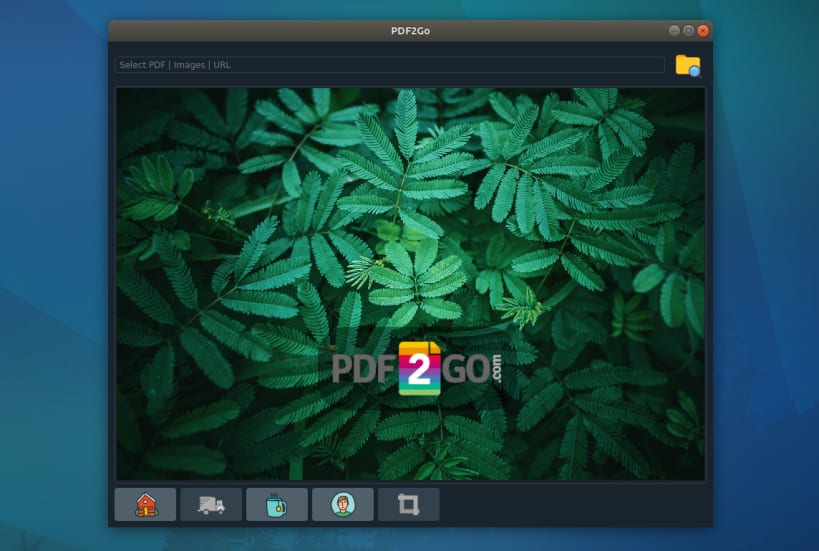

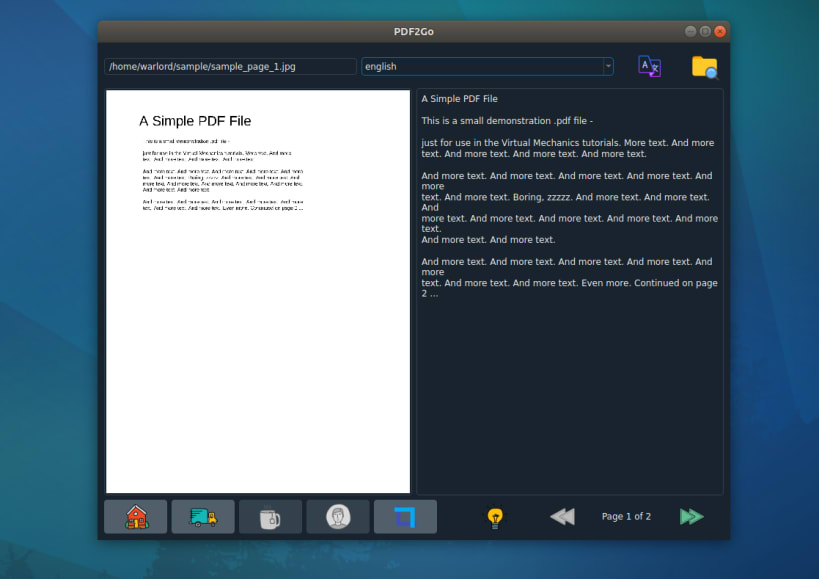
IMPORTANT NOTE :#
IF APP IS NOT LAUNCHING AFTER INSTALL, THEN RUN CMD BELOW IN YOUR SHELL.**
sudo snap remove pdf2go --purge && sudo snap install pdf2go && sudo snap refresh pdf2go && sudo snap install pyqt5-runtime-lite && sudo snap refresh pyqt5-runtime-lite && pdf2go
*FYI:* Be Patient, Sometimes Snap Applications Takes A While To Launch At First Time Installations
ABOUT APPLICATION :
PDF2OCR is a linux based desktop application for converting image/pdf into plain text format using OCR Technology.
FEATURES :
NOTE #1
ubuntu-restricted-extras package allows users to install ability to play popular non-free media formats, including DVD, MP3, Quicktime, and Windows Media formats. without this you would not be able to play videos inside the app.
sudo apt-get install ubuntu-restricted-extras
KEYWORDS:
smallpdf, ilovepdf, freepdfconverter, toolpdf24, adobepdf, jpg2pdf, jpgtopdf, imagetopdf, image2pdf, sejda, pdfonline, sodapdf, pdf2go, itextpdf, image converter, convert jpg to pdf, pspdfkit, pdftools, avepdf, foxit, wondershare, pdfresizer, img2go, img2pdf, online2pdf, bigpdf, pdfelement, nitro, jpg2pdf linux, pdf2go
You are about to open
Do you wish to proceed?
Thank you for your report. Information you provided will help us investigate further.
There was an error while sending your report. Please try again later.
Snaps are applications packaged with all their dependencies to run on all popular Linux distributions from a single build. They update automatically and roll back gracefully.
Snaps are discoverable and installable from the Snap Store, an app store with an audience of millions.

Snap can be installed from the command line on openSUSE Leap 15.x and Tumbleweed.
You need first add the snappy repository from the terminal. Choose the appropriate command depending on your installed openSUSE flavor.
Tumbleweed:
sudo zypper addrepo --refresh https://download.opensuse.org/repositories/system:/snappy/openSUSE_Tumbleweed snappy
Leap 15.x:
sudo zypper addrepo --refresh https://download.opensuse.org/repositories/system:/snappy/openSUSE_Leap_15.6 snappy
If needed, Swap out openSUSE_Leap_15. for, openSUSE_Leap_16.0 if you’re using a different version of openSUSE.
With the repository added, import its GPG key:
sudo zypper --gpg-auto-import-keys refresh
Finally, upgrade the package cache to include the new snappy repository:
sudo zypper dup --from snappy
Snap can now be installed with the following:
sudo zypper install snapd
You then need to either reboot, logout/login or source /etc/profile to have /snap/bin added to PATH.
Additionally, enable and start both the snapd and the snapd.apparmor services with the following commands:
sudo systemctl enable --now snapd
sudo systemctl enable --now snapd.apparmor
To install IMAGE to TEXT, simply use the following command:
sudo snap install pdf2go
Browse and find snaps from the convenience of your desktop using the snap store snap.

Interested to find out more about snaps? Want to publish your own application? Visit snapcraft.io now.