
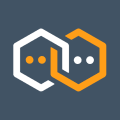
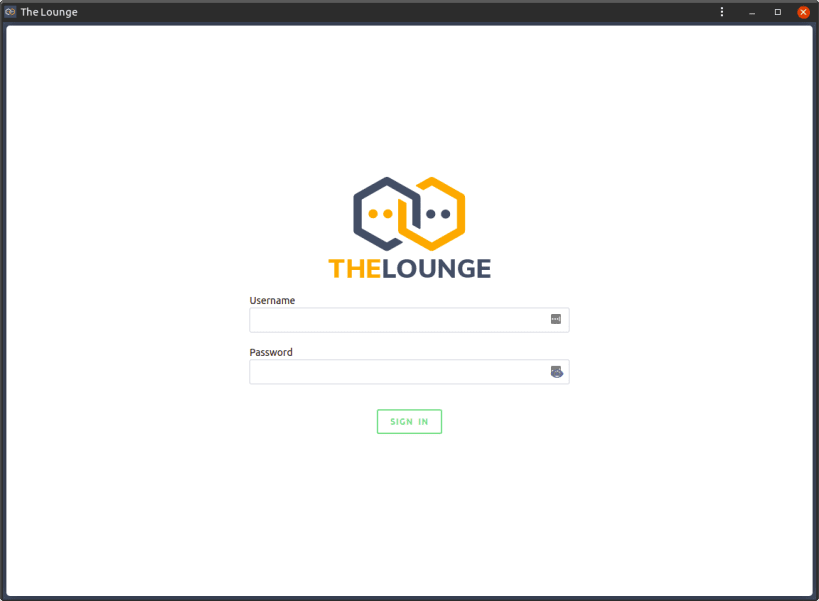
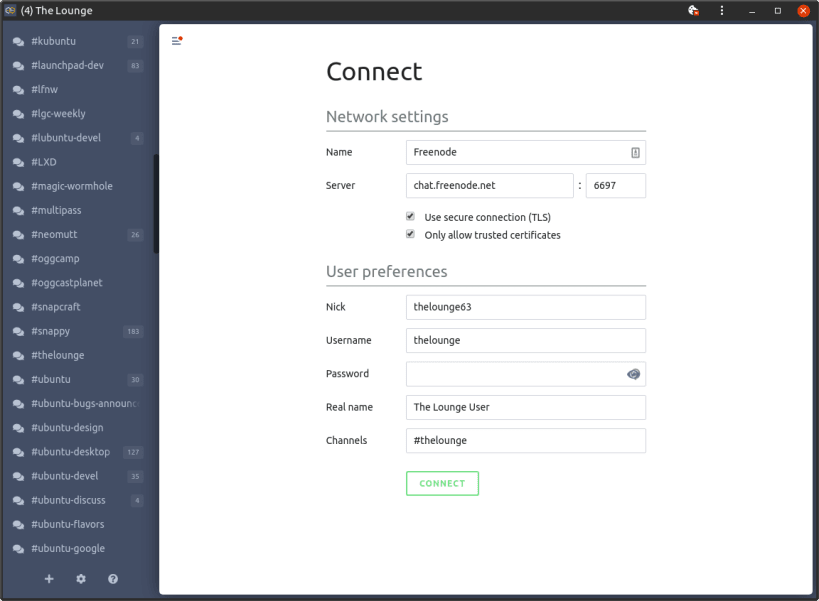
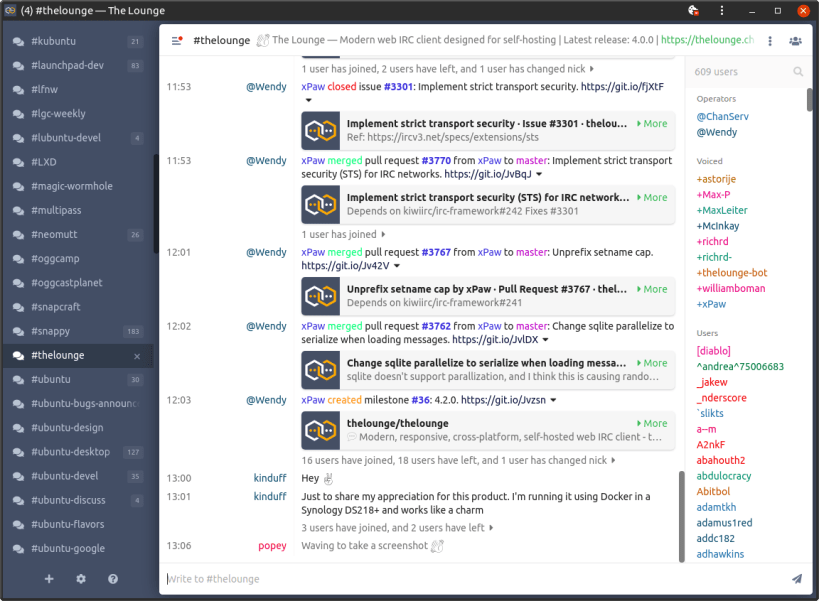
Default port
By default thelounge listens on TCP port 9000.
Create users
After installing run the following in a terminal/console:
sudo thelounge add $USER
Replace $USER with your preferred Lounge username. You will be prompted to add a password once you've authenticated for sudo. When you have added your username navigate to http://localhost:9000/ (replace localhost with your server IP or hostname if you are on a different machine) and login with your new username and password.
Enable https
For this to work, port 80 on your device must be Internet accessible.
Run the following in a terminal/console:
sudo thelounge.cert-generate
Enter your email address, agree to the terms of service and enter your domain when prompted.
Update the https stanza in thelounge configuration, replacing example.org with your domain.
sudo nano /var/snap/thelounge/current/home/config.js
The https stanza should look something like this:
https: {
enable: true,
key: "/var/snap/thelounge/common/letsencrypt/live/example.org/privkey.pem",
certificate: "/var/snap/thelounge/common/letsencrypt/live/example.org/fullchain.pem",
ca: "",
},
Restart thelounge to enable https.
sudo snap restart thelounge
You are about to open
Do you wish to proceed?
Thank you for your report. Information you provided will help us investigate further.
There was an error while sending your report. Please try again later.
Snaps are applications packaged with all their dependencies to run on all popular Linux distributions from a single build. They update automatically and roll back gracefully.
Snaps are discoverable and installable from the Snap Store, an app store with an audience of millions.

Snap can be installed from the command line on openSUSE Leap 15.x and Tumbleweed.
You need first add the snappy repository from the terminal. Choose the appropriate command depending on your installed openSUSE flavor.
Tumbleweed:
sudo zypper addrepo --refresh https://download.opensuse.org/repositories/system:/snappy/openSUSE_Tumbleweed snappy
Leap 15.x:
sudo zypper addrepo --refresh https://download.opensuse.org/repositories/system:/snappy/openSUSE_Leap_15.6 snappy
If needed, Swap out openSUSE_Leap_15. for, openSUSE_Leap_16.0 if you’re using a different version of openSUSE.
With the repository added, import its GPG key:
sudo zypper --gpg-auto-import-keys refresh
Finally, upgrade the package cache to include the new snappy repository:
sudo zypper dup --from snappy
Snap can now be installed with the following:
sudo zypper install snapd
You then need to either reboot, logout/login or source /etc/profile to have /snap/bin added to PATH.
Additionally, enable and start both the snapd and the snapd.apparmor services with the following commands:
sudo systemctl enable --now snapd
sudo systemctl enable --now snapd.apparmor
To install The Lounge, simply use the following command:
sudo snap install thelounge
Browse and find snaps from the convenience of your desktop using the snap store snap.

Interested to find out more about snaps? Want to publish your own application? Visit snapcraft.io now.