
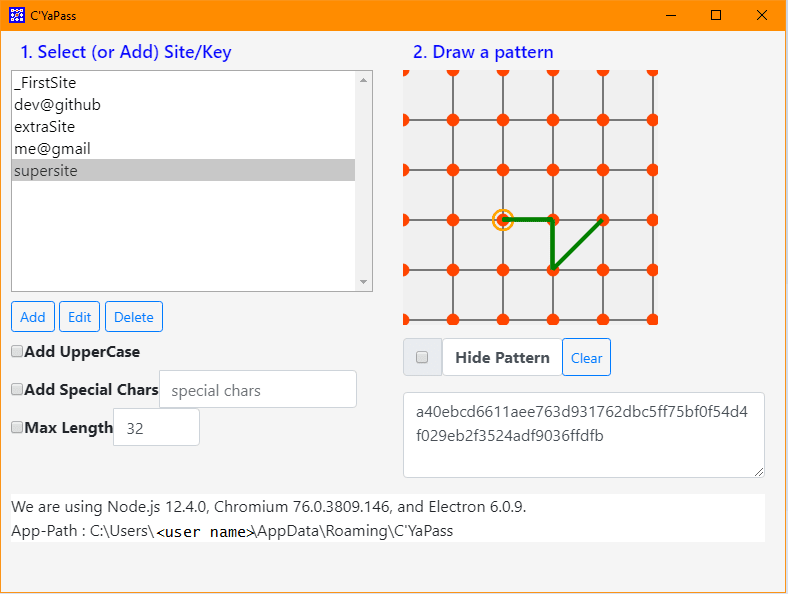
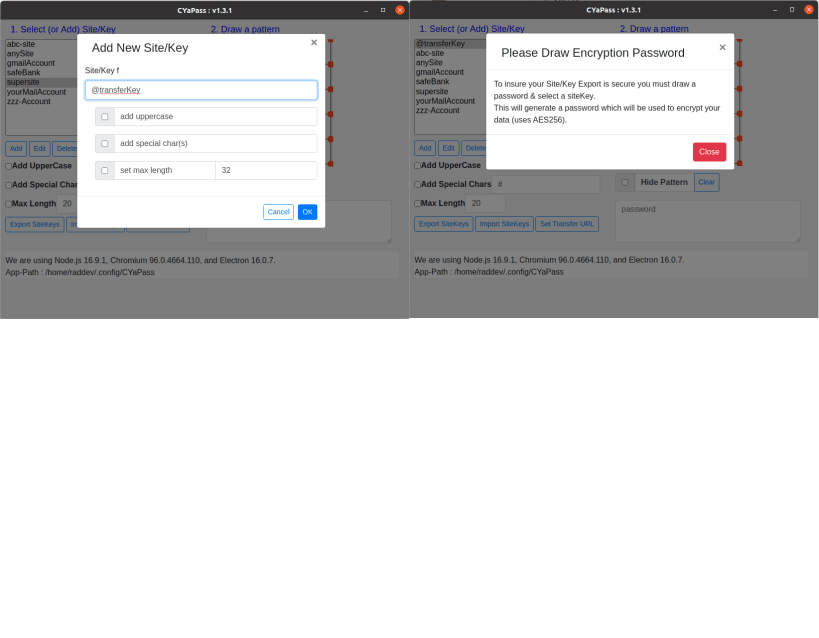
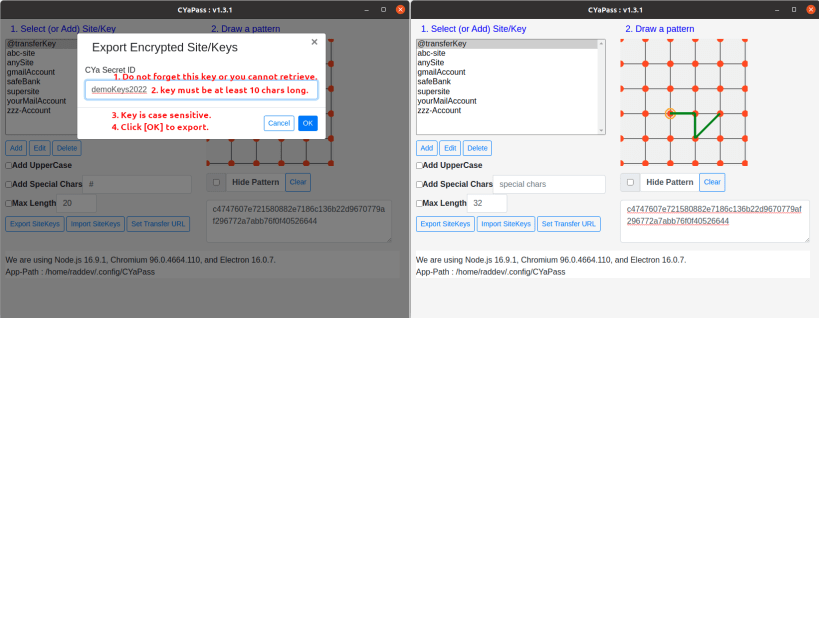
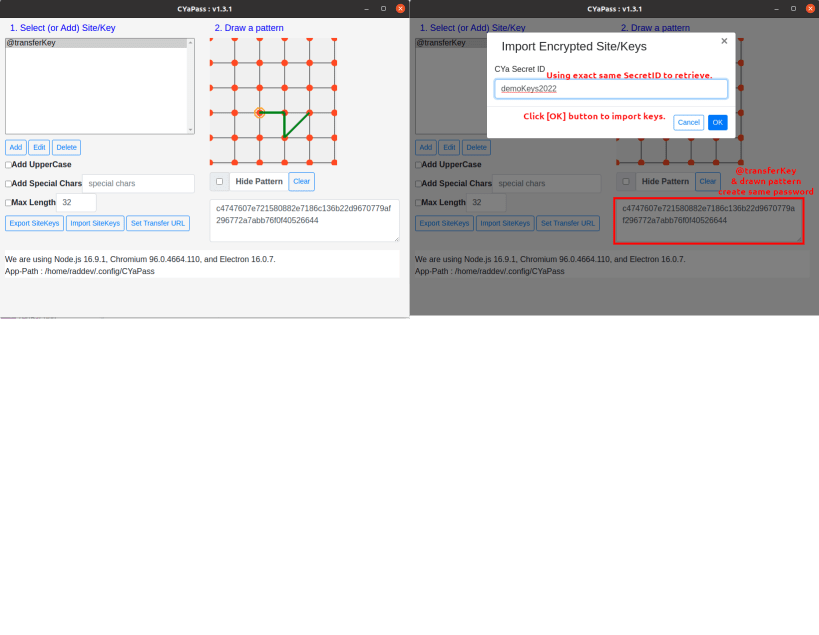
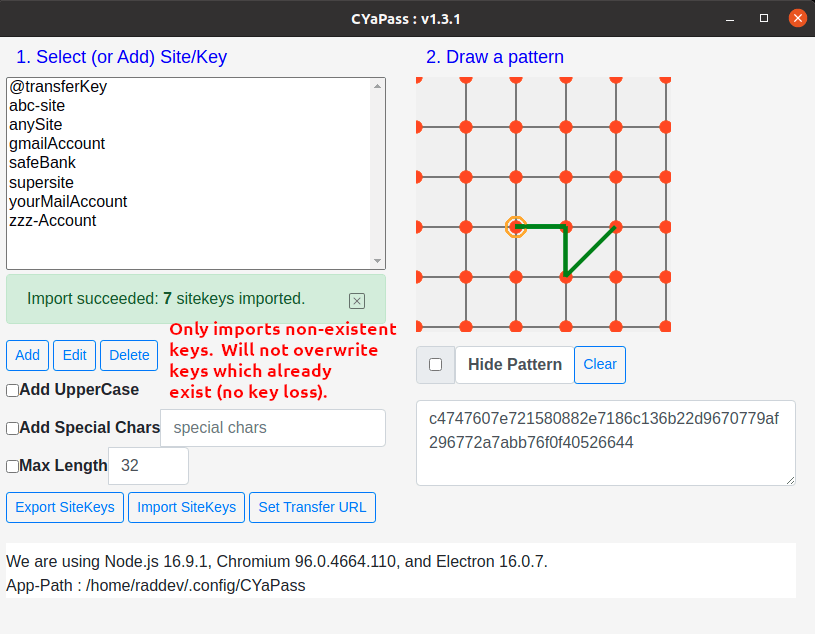
C'YaPass allows you to draw your passwords. Just draw one shape and then each of your sites will have a separate and strong password. Everything is stored on your local machine, no worries about password files being stored on the network. None of the passwords are ever saved but instead are generated each time you draw your shape and select your site key.
New In version 1.3.1 You can now back up your encrypted site keys (export) & then import them on any other device where you have CYaPass v1.3.1 or later running.
New In Version 1.4.1 [ Fixed ]Site-Keys are now sorted properly -- (previously uppercased items were in the wrong order) [ Added ] The last Site-Key you used when you exit the app will be selected when you start the app again. Just a convenience feature.
New in Version 1.4.2 When a user exports encrypted sitekeys to remote storage, user will be alerted to how many sitekeys were exported on successful export. On error during export (or import) the user will receive an error message. Previously when the use exported there was no indication that the export had completed and it was confusing.
New In Version 1.4.8
Numerous bugs fixes.
Updated to the latest version of ElectronJS 26.2.1, latest version of Chrome Engine (116.x) and newer Node version (18.16.1)
Added new Multi-Hash function - now you can hash your password numerous times.
Multi-Hash is another level of security for your passwords. Now, if you set your Multi-Hash to a value (between 1 & 500) the system will hash your password that many additional times so that your final password will be a hash of a hash of a hash...(depending upon the number of times you set the Multi-Hash value).
Added RemoveAllSiteKeys functionality so you can use the app on a public computer then remove (destroy) all your SiteKeys so any users after you will not have access to your siteKeys.
This feature (along with the export/import) feature makes it possible to use multiple "sets" of SiteKeys also.
Export SiteKeys When you draw a password, select a sitekey for export password creation then your sitekeys will be encrypted with AES256 encryption & then sent to the default https://NewLibre.com/LibreStore storage area.
Import SiteKeys Next, when you want to retrieve the sitekeys you simply press the [Import SiteKeys] button & draw your password & select the appropriate sitekey again and all your keys will be retrieved, decrypted (using AES256) & imported again.
SiteKeys Are Only Exported If You Run the Option *Note: No sitekeys are exported unless you run the option. The functionality only runs when you manually select it.
Please check out the new screen shots to see how it all works.
Run Refresh to Get the Latest Stable Version Run the following command to get the latest stable version: $ sudo snap refresh cyapass --stable
You are about to open
Do you wish to proceed?
Thank you for your report. Information you provided will help us investigate further.
There was an error while sending your report. Please try again later.
Snaps are applications packaged with all their dependencies to run on all popular Linux distributions from a single build. They update automatically and roll back gracefully.
Snaps are discoverable and installable from the Snap Store, an app store with an audience of millions.

Snap can be installed from the command line on openSUSE Leap 15.x and Tumbleweed.
You need first add the snappy repository from the terminal. Choose the appropriate command depending on your installed openSUSE flavor.
Tumbleweed:
sudo zypper addrepo --refresh https://download.opensuse.org/repositories/system:/snappy/openSUSE_Tumbleweed snappy
Leap 15.x:
sudo zypper addrepo --refresh https://download.opensuse.org/repositories/system:/snappy/openSUSE_Leap_15.6 snappy
If needed, Swap out openSUSE_Leap_15. for, openSUSE_Leap_16.0 if you’re using a different version of openSUSE.
With the repository added, import its GPG key:
sudo zypper --gpg-auto-import-keys refresh
Finally, upgrade the package cache to include the new snappy repository:
sudo zypper dup --from snappy
Snap can now be installed with the following:
sudo zypper install snapd
You then need to either reboot, logout/login or source /etc/profile to have /snap/bin added to PATH.
Additionally, enable and start both the snapd and the snapd.apparmor services with the following commands:
sudo systemctl enable --now snapd
sudo systemctl enable --now snapd.apparmor
To install C'YaPass - Never type a password again., simply use the following command:
sudo snap install cyapass
Browse and find snaps from the convenience of your desktop using the snap store snap.

Interested to find out more about snaps? Want to publish your own application? Visit snapcraft.io now.