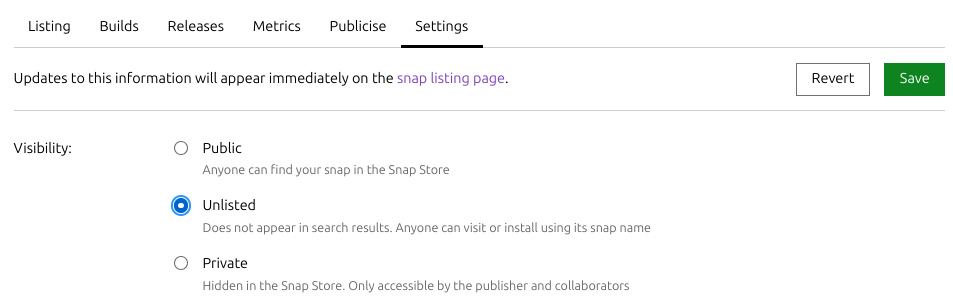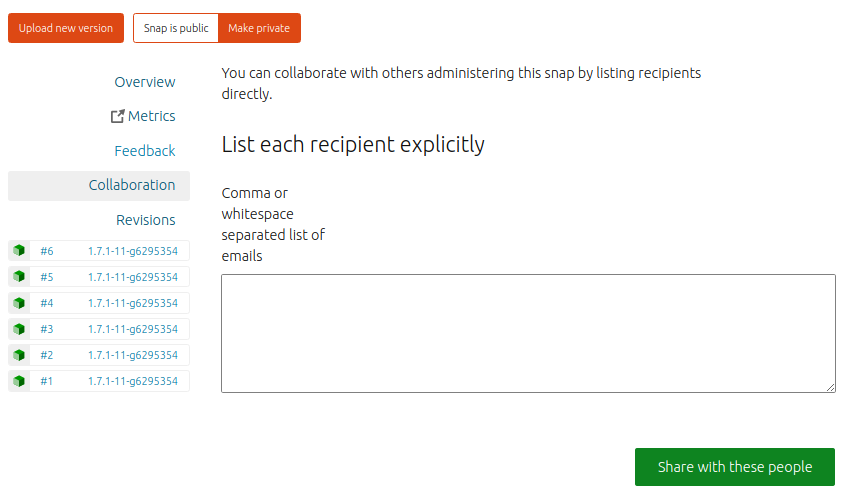Alongside using tracks and channels to control which releases are available, and restrictions per-territory, Snap developers can also control who has access to their snaps by marking a published snap as either public, private or unlisted.
When registering a snap, there is an option to make its listing either public or private. After registration, this value can be changed from the Settings page of the Snap Store web UI for the registered snap:
A snap’s Visibility settings can be one of the following:
- Unlisted: the snap is omitted from search results but it can still be installed by any user when they explicitly asks for it by name
-
Public : the snap will appear in local
snap findsearches, in the Snap Store, and other application installers that access the store - Private : the snap is hidden from search results, and can only be installed from your account and from accounts linked to your account
If a previously public snap is made private, installed versions are unaffected. However, those snaps will no longer receive updates, and if the user removes them, they can’t be re-installed from the store.
Access to a private snap can be shared by adding individual email addresses to the text field on the Collaboration page of a snap’s dashboard.snapcraft.io entry:
Visibility from snapcraft
With Snapcraft installed and logged-in to a developer account, the snapcraft names command can be used to check the visibility status of snaps associated with the developer account:
$ snapcraft names
Name Since Visibility Notes
cameractrls 2022-11-28T18:15:44Z public -
domoticz 2020-01-17T17:21:43Z public -
Last updated 1 year, 7 months ago.